Market data are (daily) market values associated for instance to a curve node (e.g. 10Y USD SOFR swap) or to a volatility point (e.g. 5Y into 10Y ATM swaption volatility for USD SOFR). They will be stored in a market data group (as described below) and will be required when defining a market data environment.
On this page, we will discuss how to upload data in the relevant market data environment, including:
- market data groups for curves and volatility surfaces
- fixing rates
Market Data Group Example
You can use for example the predefined ‘COB LONDON’ market data group, or define your own independently. This page will guide you through the process using an example: defining a ‘NEW Market Data GROUP’ that replicates ‘COB LONDON’. You can download the example .CSV data import files here.
Market Data Groups
A market data group comprises raw market data from various providers including:
- Quotes for curve nodes and FX Rates
- Volatility points and skew data for IR and FX
- Credit spreads for credit curve nodes (CDS and index)
- Bond yield nodes
The two steps required to upload market data are as follows:
Permissible values for market data can be found on the Market Data Permissible Values page.
1. Creating a Market Data Group
Under

setting Name = NEW Market Data GROUP,
setting Pricing Slot = LDN COB,
unselecting Shared between companies and Shared between teams


A description of a market data group’s attributes and corresponding permissible values are set out in the table below.
| Field Name | Description | Permissible Values |
|---|---|---|
| Name | The name of the market data group | Free text |
| Pricing Slot | The pricing slot associated with the market data group (optional) | See permissible pricing slot values |
| Shared between companies | Whether the market data group will be accessible across all companies | Boolean |
| Companies |
The company(ies) that will have access to the market data group Applicable only if Shared between companies = FALSE |
Any existing company See company configuration |
| Shared between teams | Whether the market data group will be accessible across all teams | Boolean |
| Teams |
The team(s) that will have access to the market data group Applicable only if Shared between Teams = FALSE |
Any existing team(s) See creating a team |
2. Uploading Market Data
Under
To manually add market data to your market data group, click on
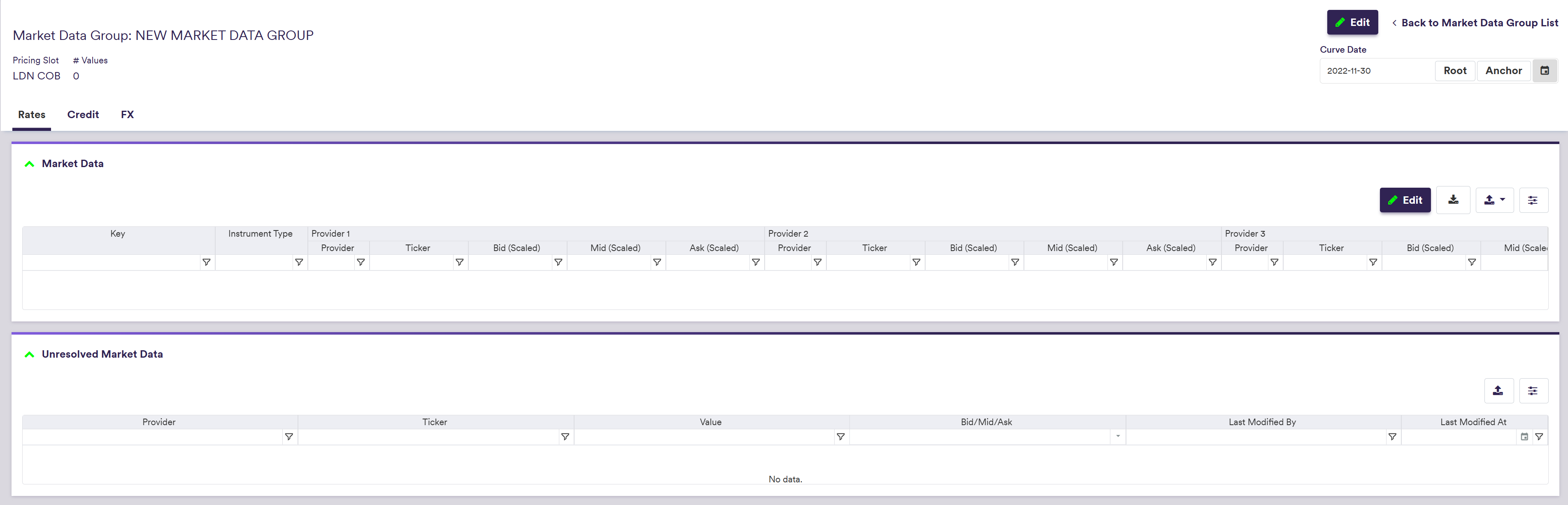
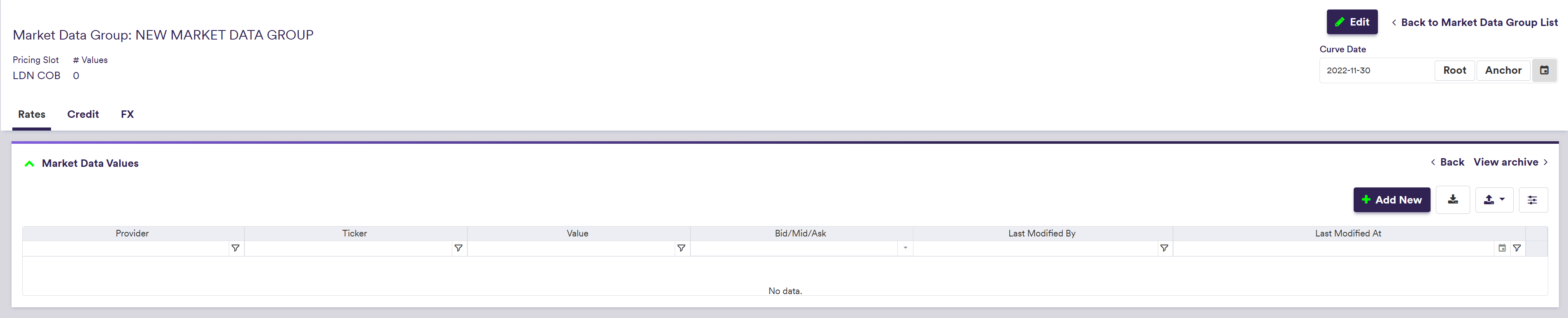
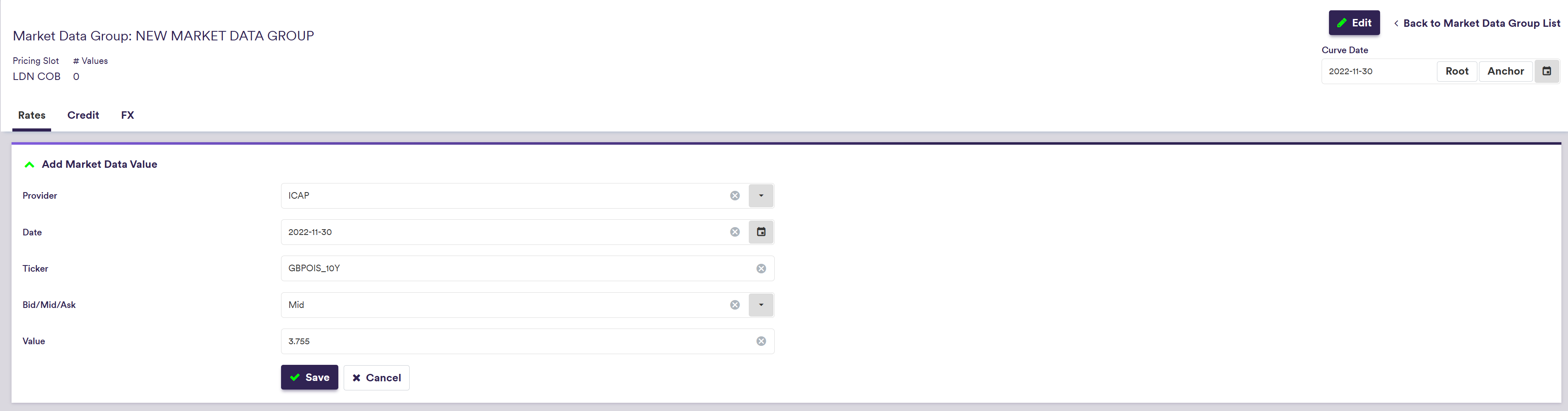
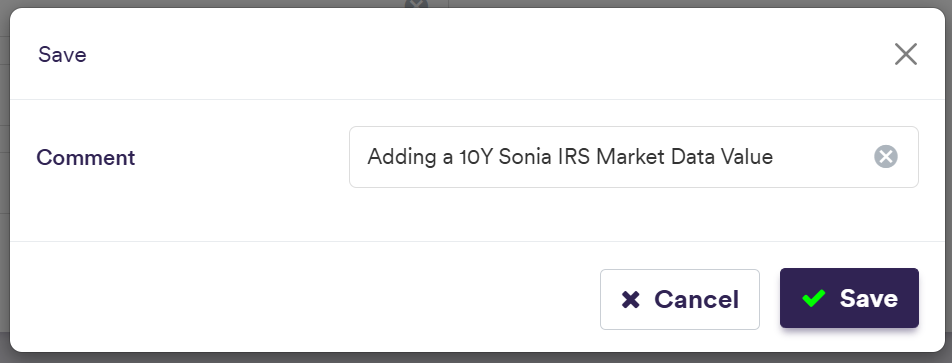

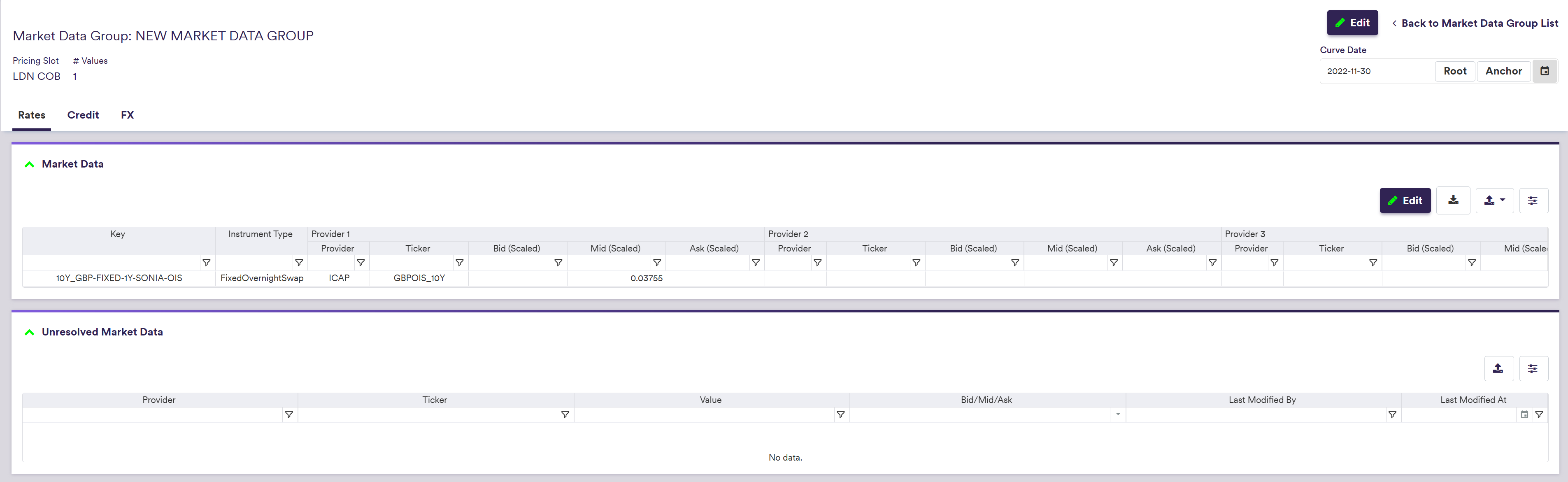
To import market data, click on (import) and select the relevant market data list definition .CSV import file.
You can download the import file template here ![]() .
.

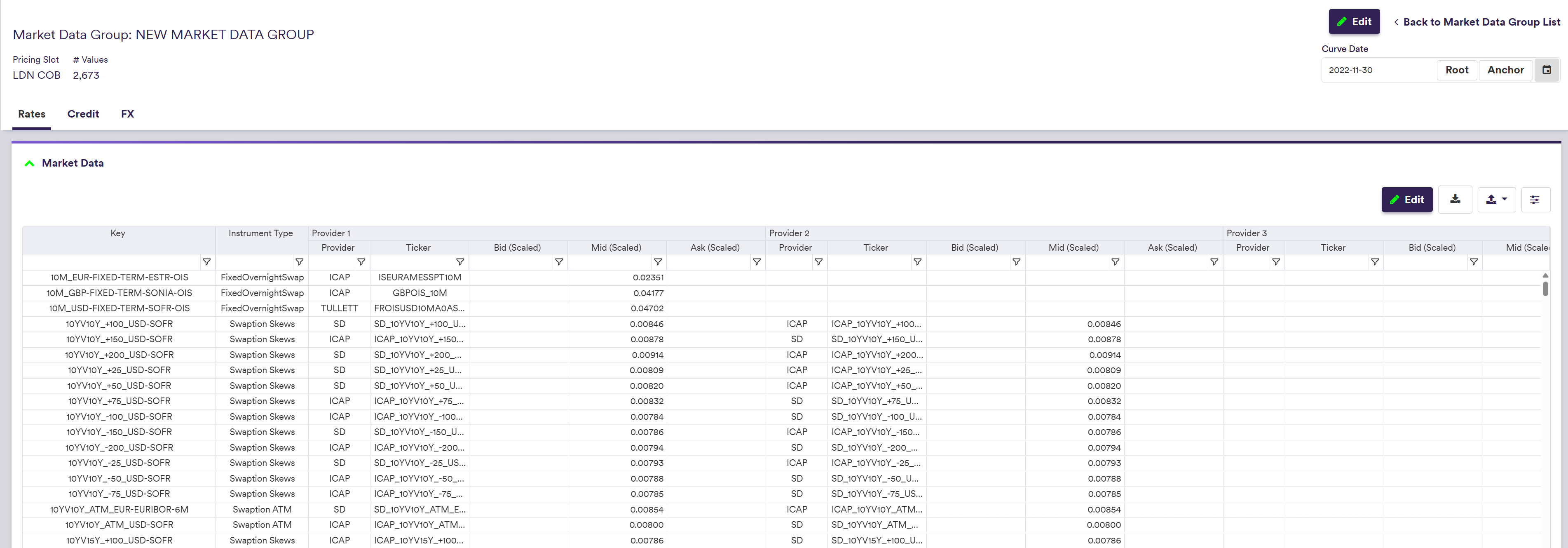
A description of a market data’s attributes and corresponding permissible values are set out in the table below.
| Field Name | Description | Permissible Values |
|---|---|---|
| Provider | The raw market data’s provider |
Any existing data provider See data |
| Date | The raw market data’s historical curve date | YYYY-MM-DD (ISO 8601) |
| Ticker | The raw market data’s ticker | Free text (e.g. EURUSDV1Y) |
| Bid/Mid/Ask | The market data side | Bid | Mid | Ask |
| Value | The raw market data’s historical value (unscaled) | Numeric |
Uploading Fixings
Under
To manually add fixings, click on
To import fixings, click on (import) and select the relevant fixings list definition .CSV import file.
You can download the import file template here ![]() .
.
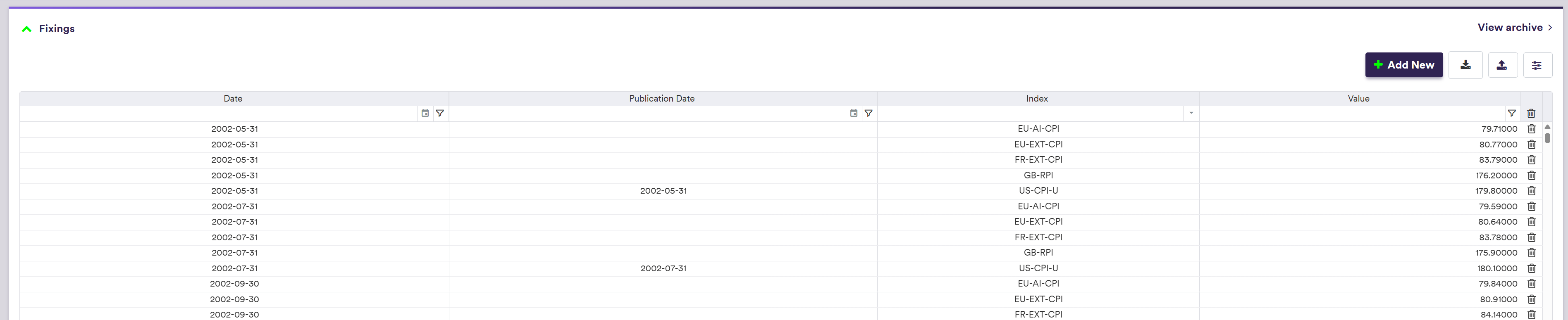

A description of a fixing rate’s attributes and corresponding permissible values are set out in the table below.
| Field Name | Description | Permissible Values |
|---|---|---|
| Index | The projection index |
Any projection index See permissible indices |
| Value | The fixing rate’s historical value | Numeric |
| Date | The fixing rate’s historical date | YYYY-MM-DD (ISO 8601) |
| Publication Date (*) | The date the fixing was published (only applicable to inflation fixings) | YYYY-MM-DD (ISO 8601) |
