Under
- define a role profile to be assigned to users (e.g. edit, run, read-only)
- create a team that can subsequently be used to restrict access to data (e.g. portfolios, market data groups, valuation data groups).
Actions related to user permissioning are performed in Auth0, including:
- create a user
- assign role(s) to the user
- allocate the user to the relevant team(s)
1. Defining a Role
Under

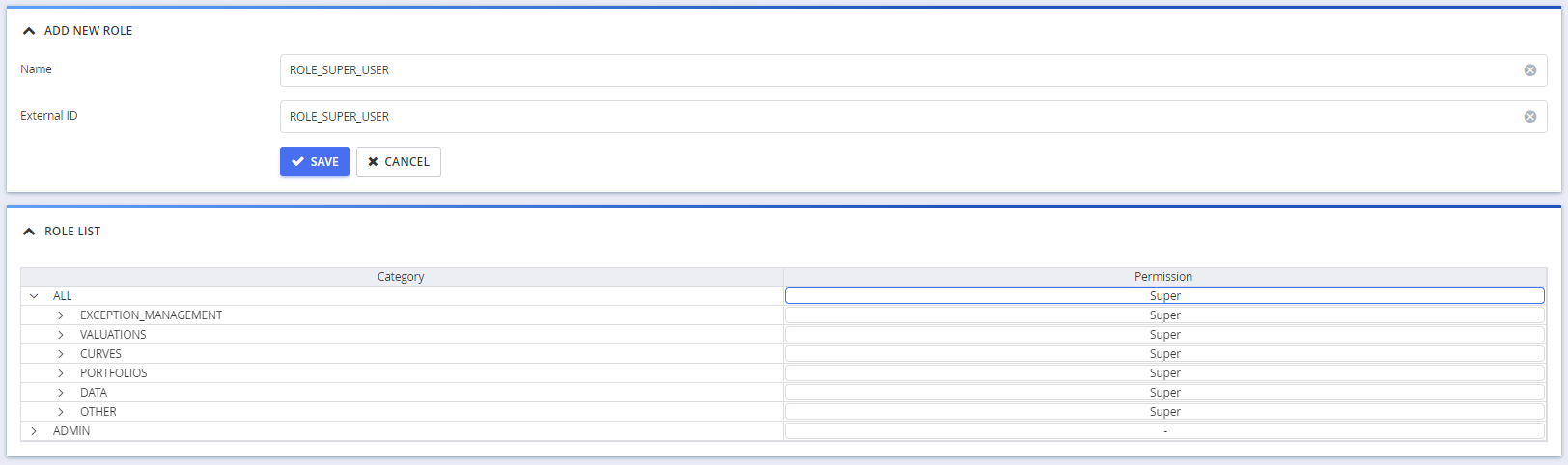

Permission rights will be inherited at sub-category level but can be overridden subsequently.
A description of a role’s attributes and corresponding permissible values is set out in the table below.
| Field Name | Description | Permissible Values | |
|---|---|---|---|
| Name | The name of the role profile | Free text | |
| Category | Xplain's task (sub-)category | All | |
| EXCEPTION_MANAGEMENT | DASHBOARD | MD_TASK_EXECUTION | VD_TASK_EXECUTION | BREAK_TESTS | TASK_MANAGEMENT | VD_MANUAL_OVERRIDE | ||
| PORTFOLIOS | COMPANY_LIST | PORTFOLIO_LIST | CCY_EXPOSURE | NON_MTM_PORTFOLIO_LIST | ||
| VALUATIONS | PNL_EXPLAIN_CALCULATIONS | PV_CALCULATIONS | VALUATION_SETTINGS | CCY_EXPOSURE_SIMULATIONS | ACCRUAL_CALCULATIONS | XVA_VALUATION_SETTINGS | XVA_CALCULATIONS | ||
| DATA | MARKET_DATA | FIXINGS | VALUATION_DATA | DATA_PROVIDERS | CUSTOM_ATTRIBUTES | MARKET_DATA_KEYS | CALENDARS | CONVENTION_OVERRIDES | TRS_INDICES | CORRELATION_MATRICES | ||
| OTHER | AUDIT_ENTRIES | VIEW_CONFIG_SETTINGS | ||
| CURVES | CURVE_CONFIGURATIONS | CURVE_GROUPS | ||
| ADMIN | ROLES | TEAMS | MONITOR | CLEAN_UP | ||
| Permission |
Clearance level per category See table below | Admin | Super | Basic |
| ROLE PROFILE | VIEW | CONFIGURE | RUN | EDIT |
|---|---|---|---|---|
| Basic | X | |||
| Super | X | X | X | |
| Admin | X | X | X | X |
2. Creating a Team
Under



A description of a team’s attributes and corresponding permissible values are set out in the table below.
| Field Name | Description | Permissible Values |
|---|---|---|
| Name | The name of the team | Free text |
| Username (User Account List) | The team's members (to be selected - optional) | Any existing user(s) |
