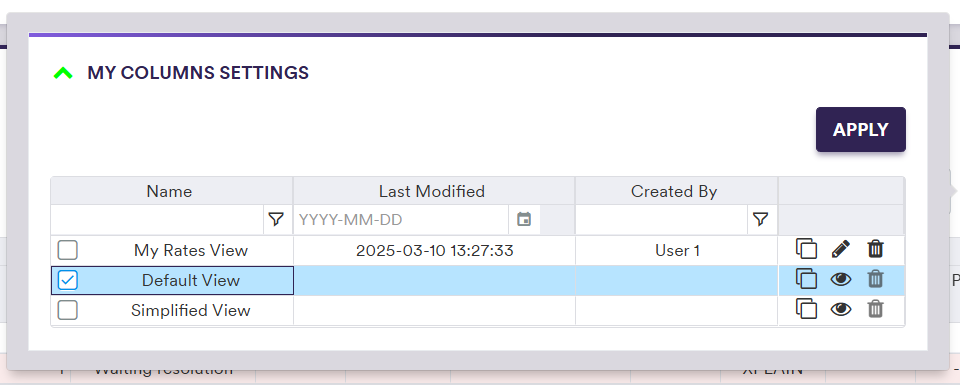As described in the Break Clearing Phase Streams section, during the two-stage valuation data cleansing (or exception management) workflow (VD XM), the phases which may need your input are:
- the ‘Overlay I Breaks’ clearing phase
- the ‘Overlay II Breaks’ clearing phase
Following break testing (Overlay I and Overlay II), each break clearing phase will be split into streams, as described in the Break Clearing Phase Streams section.
If there is no break within a given stream, its status will automatically be set to ‘Approved’. Otherwise, the initial status of the stream will be ‘Not Started’, and you will need to initiate the resolution process.
On this page, we will provide:
- an overview of the resolution process for valuation data break clearing
- a description of the resolution actions applicable for both Overlay I and Overlay II breaks, starting with the temporary ‘Hold’ resolution action
- a description of how to re-run a stream of a valuation data break clearing phase
- a description of the display configuration that you can apply to break clearing tasks
The resolution process will be followed by the approval process where a different user will either approve or reject the proposed resolutions.
Once breaks are resolved and approved, you can view and export the results of the data cleansing process, including Overlay I or Overlay II cleansed data (as described below) and valuation data source, with the triggered breaks and corresponding resolution applied where applicable.
Overview
If, following a break test calculation, there are breaks to be cleared within a given stream, you will need to:
- check out the associated resolution task
- at the task level, apply a (collective) resolution action on selected VDKs with break(s) (as described below) and submit it for approval
- in case of rejection, repeat the resolution process for the rejected VDKs
Given the nature of the two-stage VD XM workflow, you will not be able to approve your own proposed resolutions.
At the task level, the resolution process is as follows:
- for each VDK with break(s), you can
Apply a chosen resolution action either collectively (i.e. on all or on a sub-selection of filtered or explicitly selected items) or individually (1) - applied resolution for selected items can be undone by clicking on
Reset - you can submit applied resolutions for approval “as-you-go” (i.e. on the subset of VDKs for which you have applied an actual resolution action - not the ‘Hold’ action) by clicking on
Submit or CTRL+ENTER / CMD+ENTER on your keyboard (2) - a resolution task can be cancelled as a whole at any point by clicking on
Cancel (3)
You can configure the display within a task with your preferred settings.
At any point of the VD XM workflow, at the dashboard level, you can re-run a stream of a clearing phase for valuation data, in its entirety or amended data only, by selecting the stream(s) and clicking on
Resolution Task for Valuation Data Breaks
In this section, we will illustrate with a worked example how to:
- place valuation data breaks on hold (i.e. for informative purposes only, with no downstream effect)
- resolve valuation data breaks
In our example, we do not have any Overlay I breaks and the VD XM goes straight to the Overlay II clearing phase. We have an Overlay II valuation data break (PvS Vega test) that you will first place on hold. You will then resolve the break with the ‘Switch to P2’ action. The resolution will need to be approved by a different user.
The same process can be applied for valuation data Overlay I breaks.
Additional dropdowns and/or entry fields may appear according to the chosen resolution scope or action (as described below).
Under

To start the resolution process, check out a task by double-clicking on the line item or selecting a series of tasks and clicking on

After clicking on
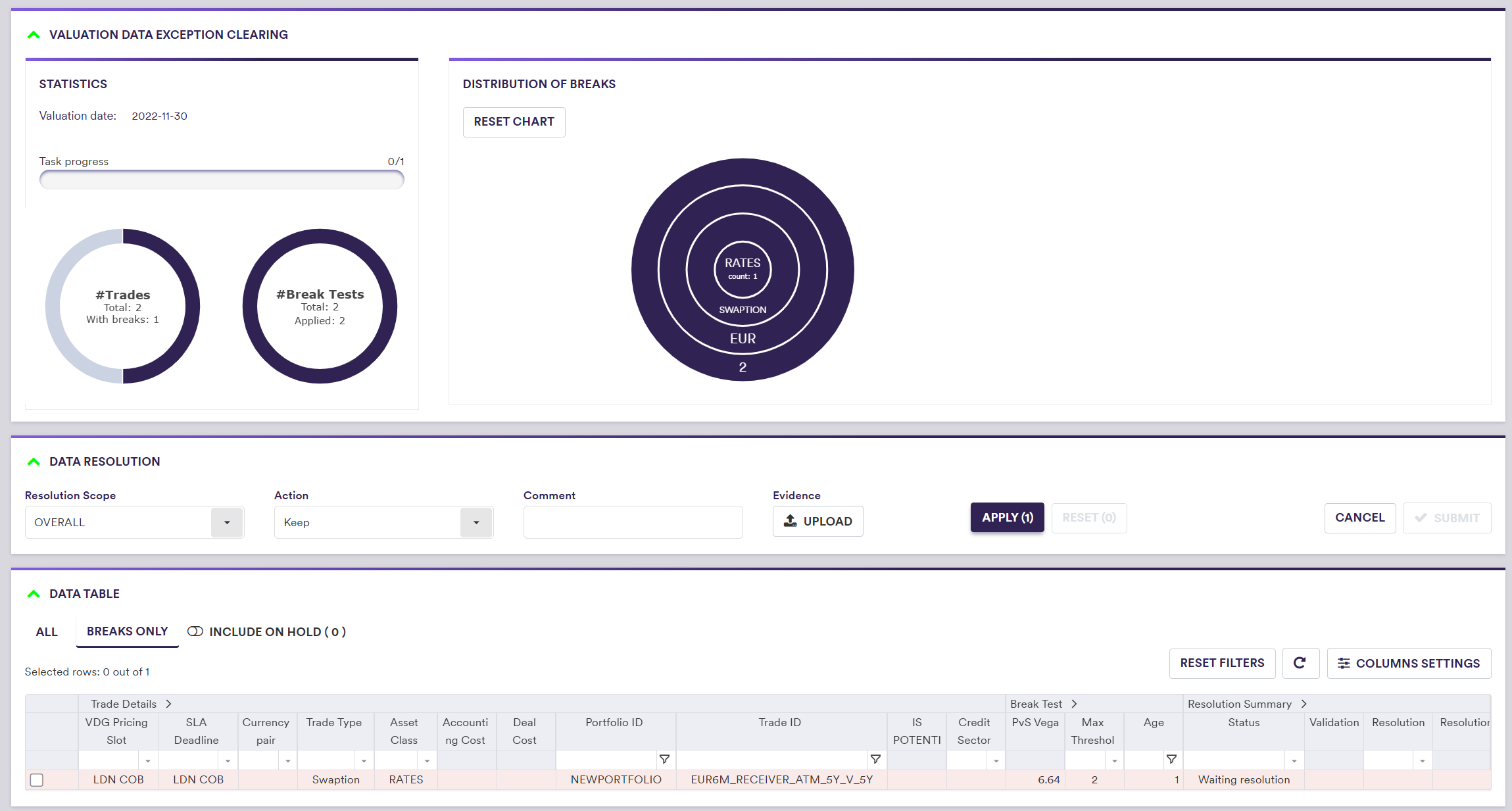
In addition to setting your preferred display configuration, you can:
- view all or only VDKs with breaks (by clicking on either “All” or “Breaks Only” in the data table)
- filter and sort by Asset Class, Trade Type, etc.
- exclude or include from your view items that have been placed on hold
Supporting evidence can be uploaded prior to submission by clicking on
A description of the resolution scope and actions and corresponding permissible values are set out in the table below.
| Field Name | Description | Permissible Values |
|---|---|---|
| Resolution Scope | The scope of the resolution | OVERALL | INDIVIDUAL |
| Resolution Action | The proposed resolution to be applied to the filtered/selected items | See valuation data resolution actions below |
| Comment | Rational for proposed resolution | Free text |
You should note that unless the ‘Do Not Price’ resolution action is selected (see table below), any other resolution action that attempt to set the value to NULL (or a value based upon NULL) will be automatically rejected upon submission. In addition, any break test (apart from the ‘NULL’ test) that involves a NULL value will not be performed and will be counted as a ‘Skipped’ test.
| RESOLUTION SCOPE (1) | RESOLUTION ACTION | Description (2) |
|---|---|---|
| OVERALL / INDIVIDUAL | Keep | Set the overlay value to the base value (3) |
| OVERALL / INDIVIDUAL | Previous Day (4) | Set the overlay value to the previous day's final value |
| OVERALL | Switch Broken Value: Switch to P2 | Set the overlay value to the valuation data from the Secondary Provider |
| OVERALL | Switch Broken Value: Switch to P3 | Set the overlay value to the valuation data from the Tertiary Provider |
| OVERALL | Switch Broken Value: Switch to P4 | Set the overlay value to the valuation data from the Quaternary Provider |
| OVERALL | Use Accounting Cost | Set the overlay value to the Accounting Cost from the trade |
| OVERALL | Use Deal Cost | Set the overlay value to the Deal Cost from the trade |
| OVERALL / INDIVIDUAL | Apply Delta: Delta P2 (4) | Set the overlay value to the previous day's final value plus the change in valuation data from the Secondary Provider |
| OVERALL / INDIVIDUAL | Apply Delta: Delta P3 (4) | Set the overlay value to the previous day's final value plus the change in valuation data from the Tertiary Provider |
| OVERALL / INDIVIDUAL | Apply Delta: Delta P4 (4) | Set the overlay value to the previous day's final value plus the change in valuation data from the Quaternary Provider |
| OVERALL / INDIVIDUAL | Do Not Price | Set the overlay value to NULL |
| OVERALL | Hold - Query Vendor (5) | Temporarily set the resolution status to Query Vendor |
| OVERALL | Hold - Source vendor price (5) | Temporarily set the resolution status to Source vendor price |
| OVERALL | Hold - Re-run updated (5) | Temporarily set the resolution status to Re-run updated |
| OVERALL | Hold - Re-load (5) | Temporarily set the resolution status to Re-load |
| OVERALL | Hold - Other (5) | Temporarily set the resolution status to Other |
| INDIVIDUAL | Manual (6) | Manual override |
1. Putting VDKs with Break(s) on Hold
In this section, we will illustrate with a worked example how to place VDKs with break(s) on hold during both the Overlay I and Overlay II break clearing phases. It is important to note that this is for informative purposes only, and will not trigger any downstream effect.
This should allow you to focus on breaks that are ready to be exception managed and to ensure that you are only working on relevant items.
Resuming from the previous section, you have now checked out a resolution task and can apply one of the temporary ‘Hold’ resolution actions.
After clicking on
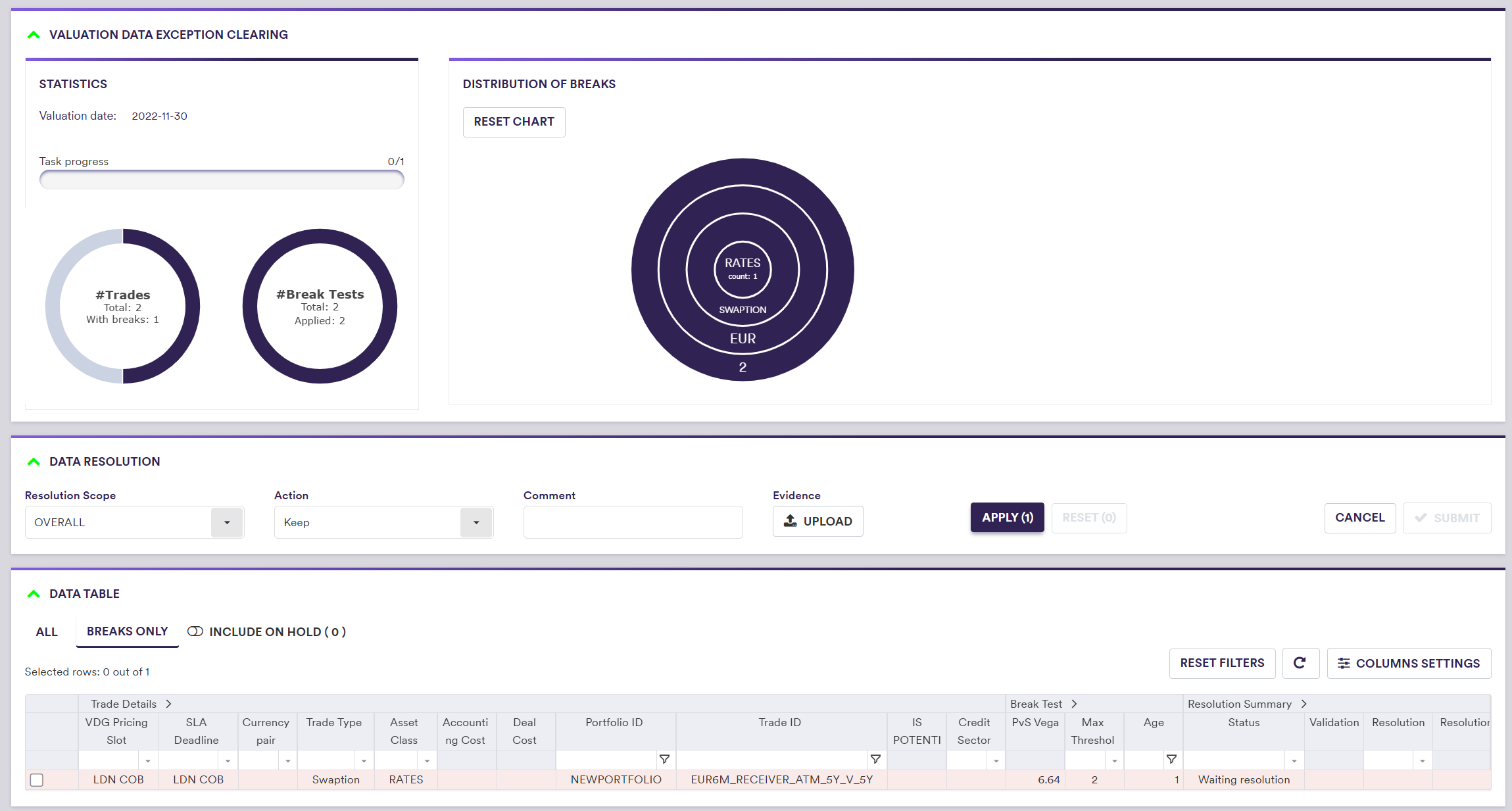
Applying 'Hold - Query Vendor' resolution action on an 'OVERALL' basis


Now, the ‘Breaks Only’ view filter (which is the default view) will only display breaks that are awaiting resolution (in this example, none are left), but you can use the ‘INCLUDE ON HOLD’ toggle to include or exclude the ones that you have placed on hold. You should note that resolution actions will not be applied to items that have been placed on hold, even if the ‘INCLUDE ON HOLD’ toggle is activated.

Once you are able to resolve the breaks you have put on hold, you can use the filter in the status column to select such VDKs and



After clicking on
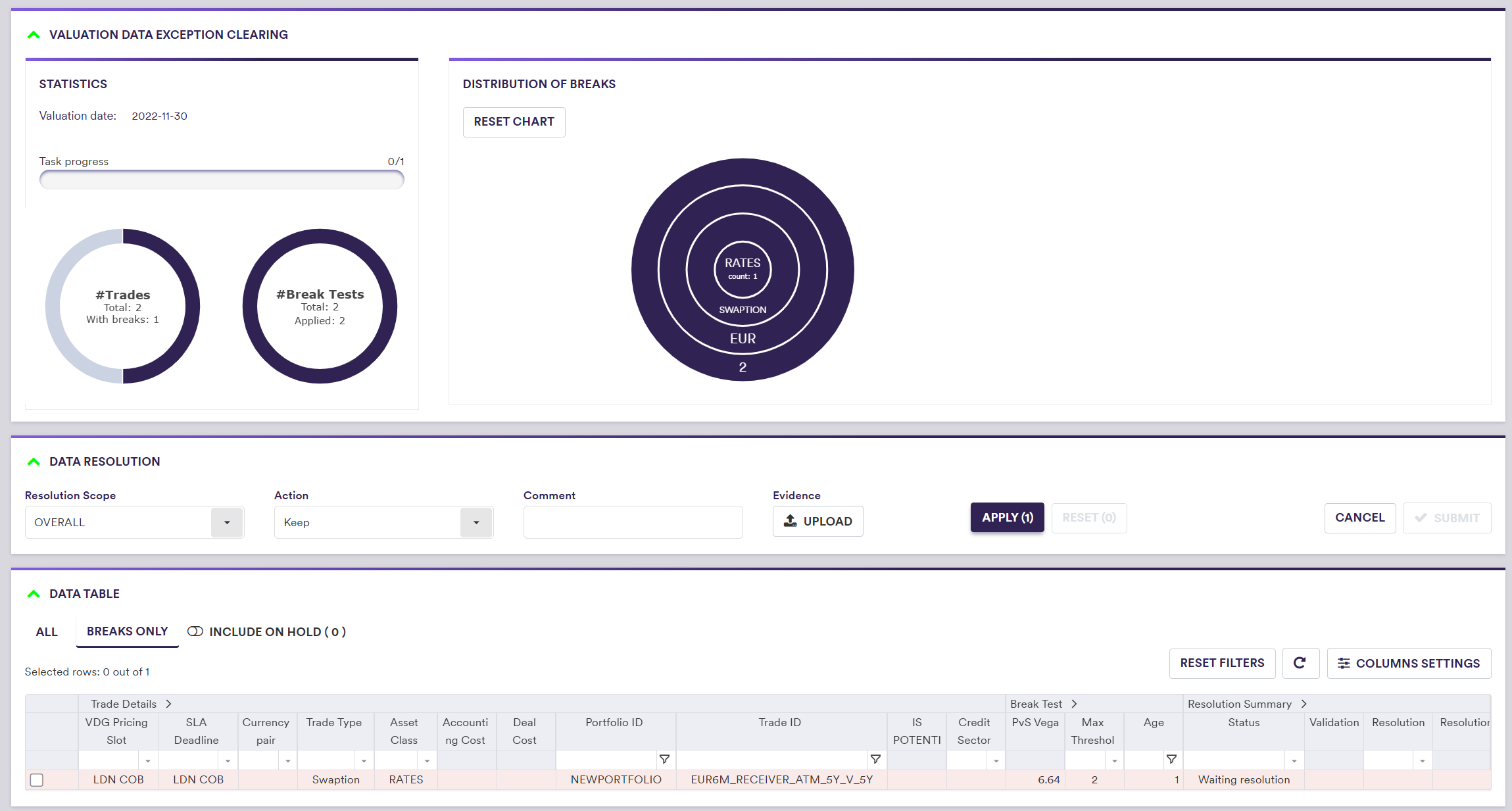
You are now ready to apply your resolution to the breaks you had put on hold.
2. Valuation Data Overlay Breaks
In this example, you can apply the ‘Switch to P2’ resolution on an ‘OVERALL’ basis, to correct the outlier identified by the PvS Vega test in respect of the Swaption trade.
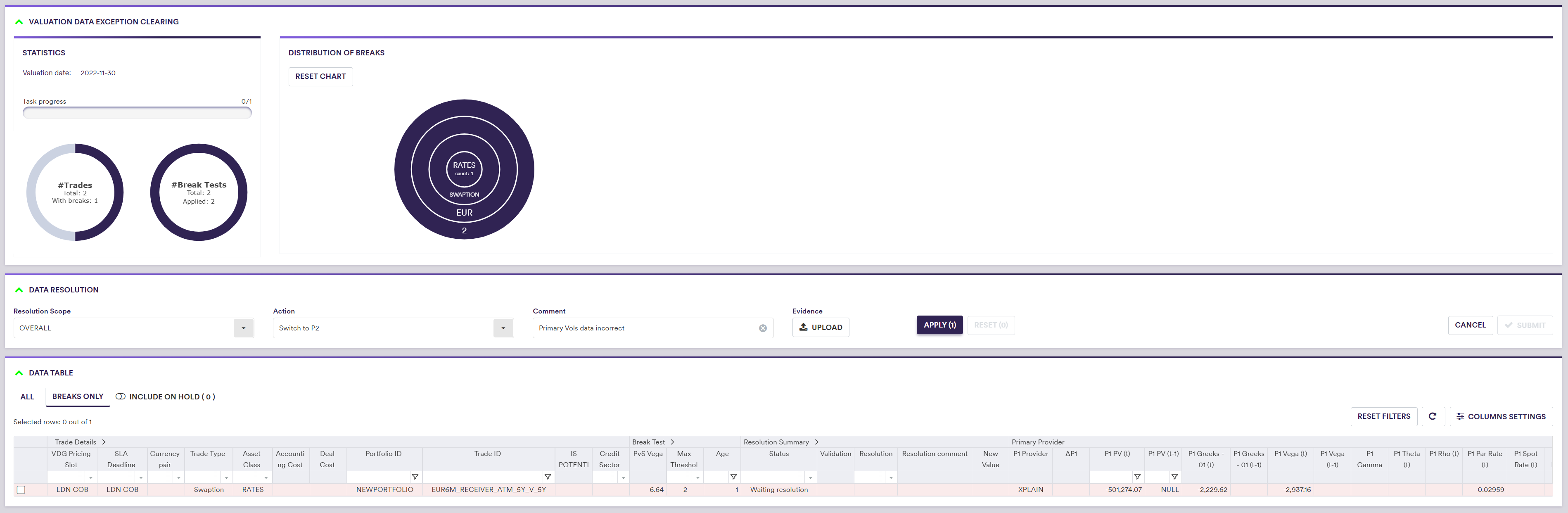

The task status will go from ‘IN_RESOLUTION’ to ‘PENDING_APPROVAL’ however, it will disappear from the live task list of the user who checked out and completed the resolution task initially, and will only re-appear in the live task list of another user who can be tasked with approving the proposed resolutions.
Re-running a Task for Valuation Data Breaks
At any point of the VD XM workflow, at the dashboard level, you can re-run a stream of a clearing phase for valuation data, in its entirety or amended data only, by selecting the stream(s) and clicking on
By selecting ‘Restart’ will delete all resolution/approval records and re-run break tests for all VDKs within a given stream for the current clearing phase and subsequent phases. (1)
Selecting ‘Rerun updated data only’ will only do so for VDKs with an updated associated valuation data.
Both re-run options will be applied to the latest applicable trade universe (i.e. including new trades and removing archived trades).
Once the new break test report is finished, resolution tasks corresponding to the re-run stream(s) (if any) will (re-)appear in the live task list with the status ‘NOT_STARTED’. (1)
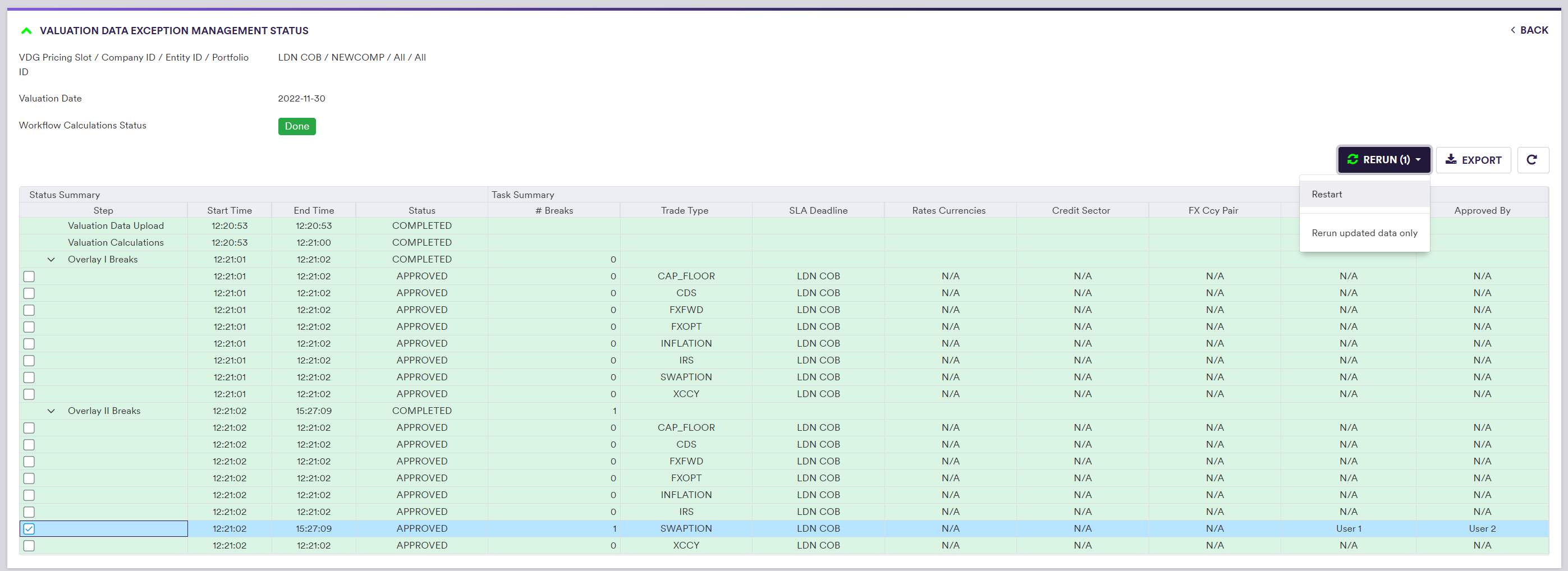
Bespoke Display Configuration
When viewing the valuation data break clearing tasks, you can:
- view all or only VDKs with break(s) (by clicking on either ‘All’ or ‘Breaks Only’ in the data table)
- filter by Data Provider, Instrument Type, etc. within each column in the data table
Xplain offers two pre-configured immutable views, which can be selected (or cloned and edited) after clicking on
- ‘Default View’
- ‘Simplified View’
In addition, you can define and save your preferred display configuration. This helps to clear out any extra noise and allows you to focus on the columns that are relevant to you. For example, if you specialise in anomaly detection for rates, the credit sector column will not be relevant to you, and you are able to remove it from your view. Any bespoke views can only be edited or deleted by their creator.
Your bespoke display configuration will apply for both the ‘Valuation Data - Overlay Phase I’ and ‘Valuation Data - Overlay Phase II’ windows.
In the example below, you will go through configuring your own view, by cloning the ‘Default View’ and deselecting the ‘Credit Sector’ column.



After renaming the view: 'My Rates View' and deselecting 'Credit Sector'


You can now select the ‘My Rates View’ display configuration (or any other display configuration) by clicking on