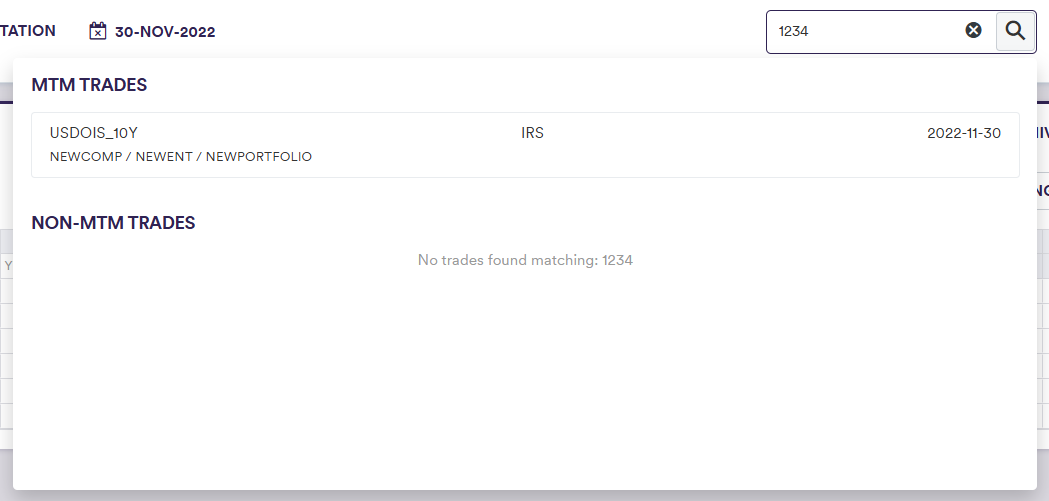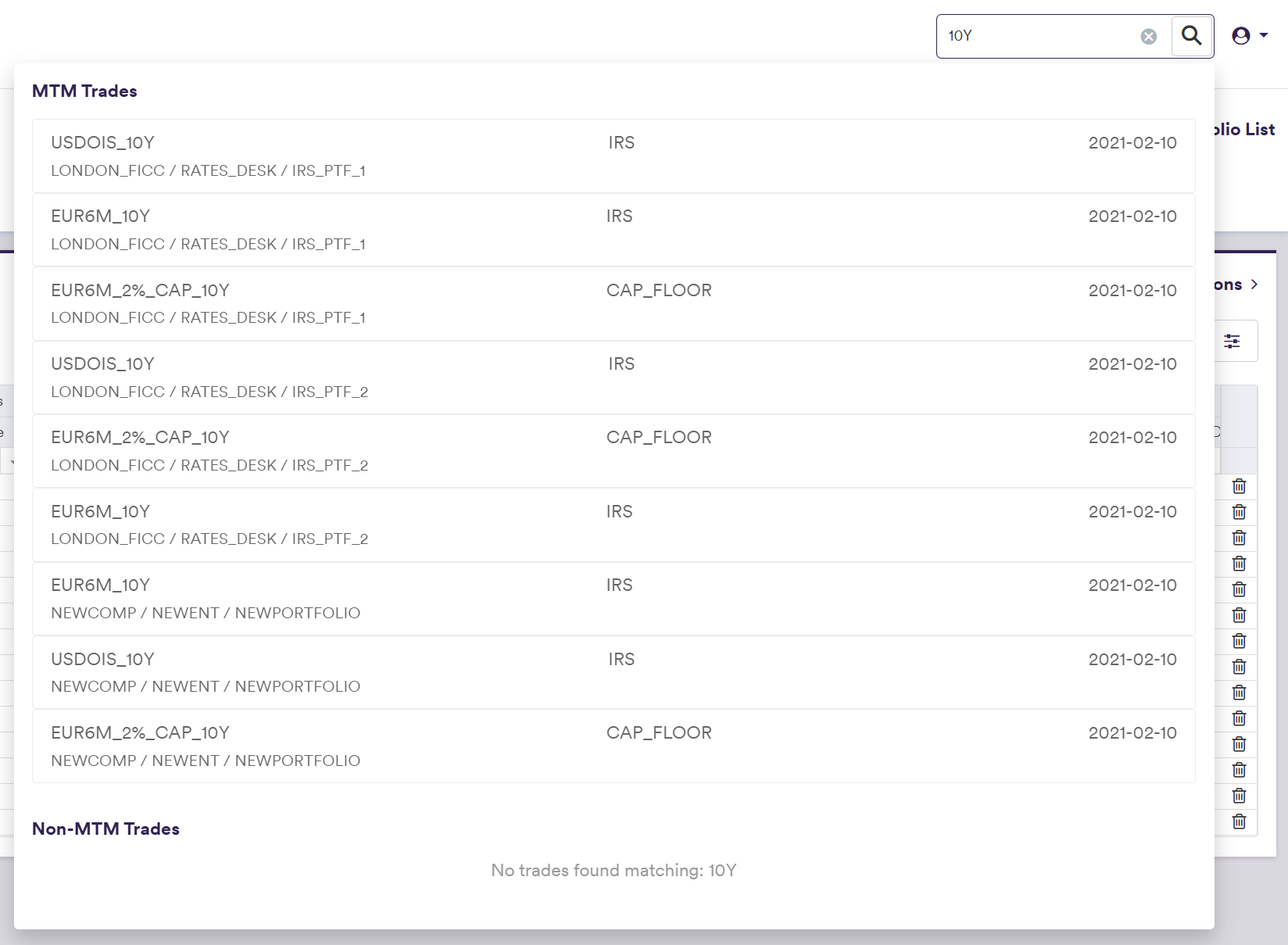Portfolio and Trade Definitions
A portfolio holds the trades whose details can be used for PV calculation or valuation data anomaly detection.
Once a company tree has been defined, the steps required to define a portfolio of trades are as follows:
- create a portfolio
- add standalone trades (1)
- create reference securities and add allocation trades (2)
- add custom trades (3)
(1) A trade that is defined on a standalone basis, by opposition to an allocation trade
(2) Allocation trades (e.g. with different notionals or counterparties) can be defined by reference to a common reference security
(3) A trade that cannot be valued in Xplain, but can be used when running valuation data anomaly detection
You can then perform a system-wide search on any Trade ID (or External Trade ID).
Portfolio Example
You can use the predefined ‘IRS_PTF_1’ portfolio, or define your own independently. This page will guide you through the process using an example: manually creating a ‘NEWPORTFOLIO’ that replicates ‘IRS_PTF_1’ with its underlying trades. For trade definition, we will use two examples: manually defining a ‘USDOIS_10Y’ IRS trade, or importing all the trades. You can download the example .CSV data import files here.
1. Creating a Portfolio
Under
To manually create a portfolio, click on



To import a portfolio (or a list of portfolios), click on and select the relevant portfolio list definition .CSV file.
You can download the import file template here ![]()
2. Adding Standalone Trades
A standalone trade is a trade that is defined on a standalone basis, by opposition to an allocation trade.
Under
To manually create a trade, click on
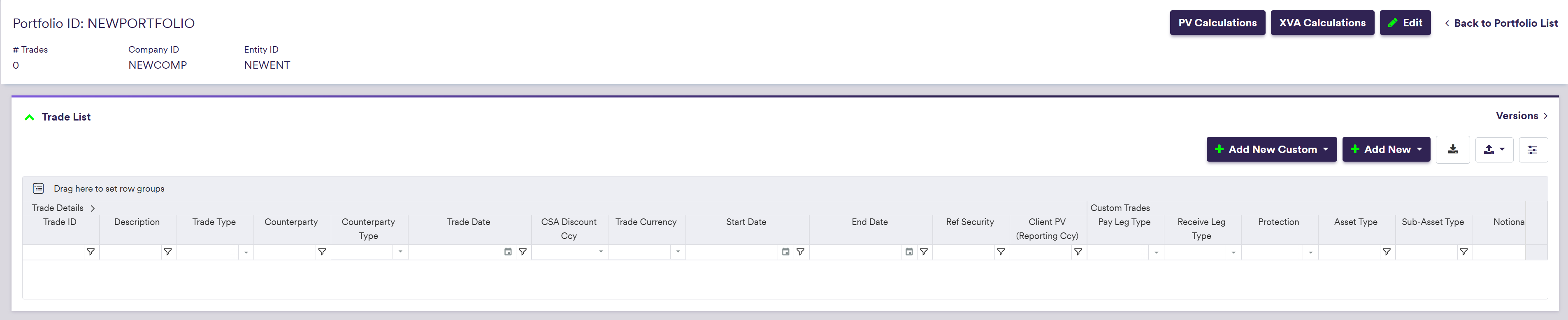
and setting the trade's attributes
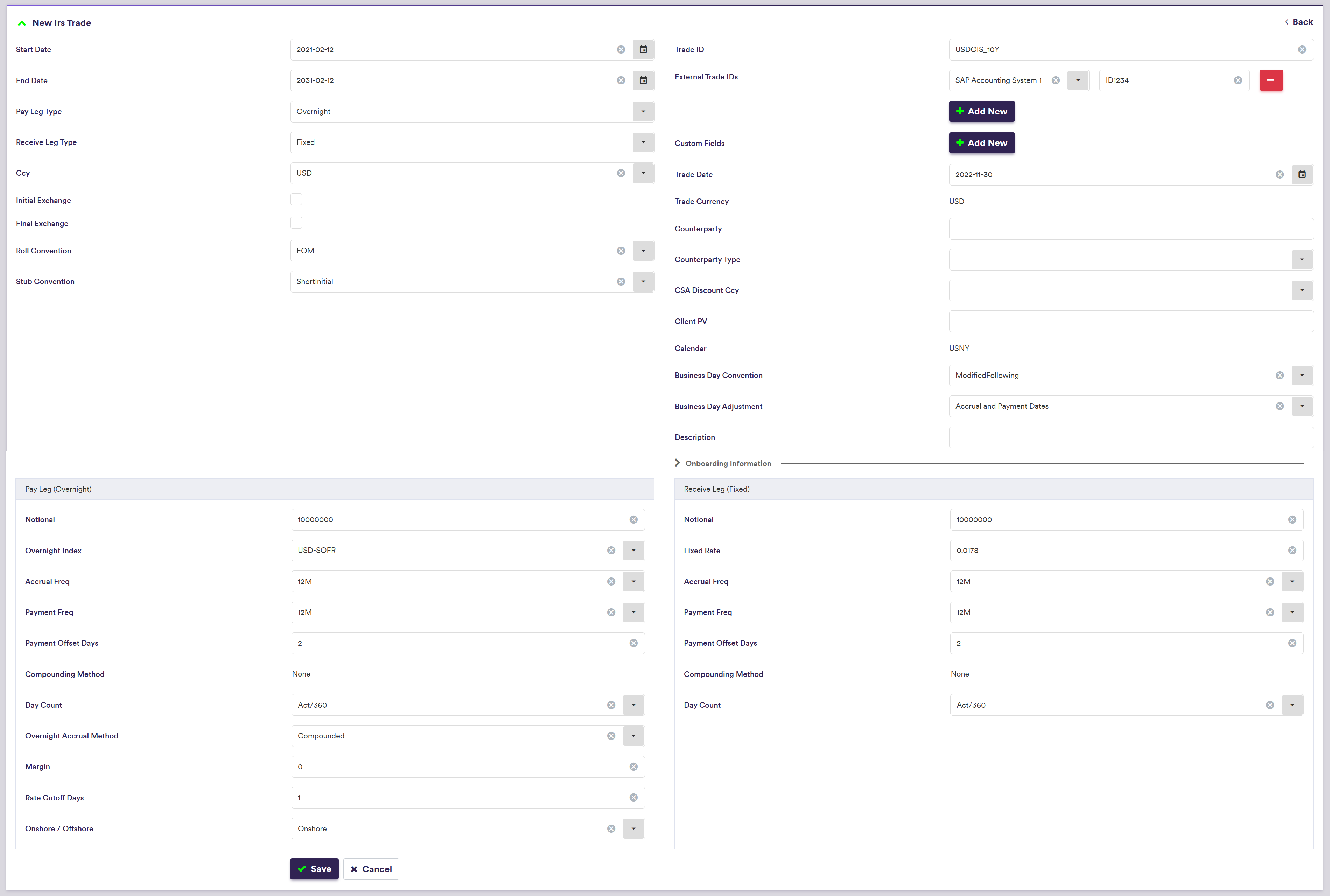
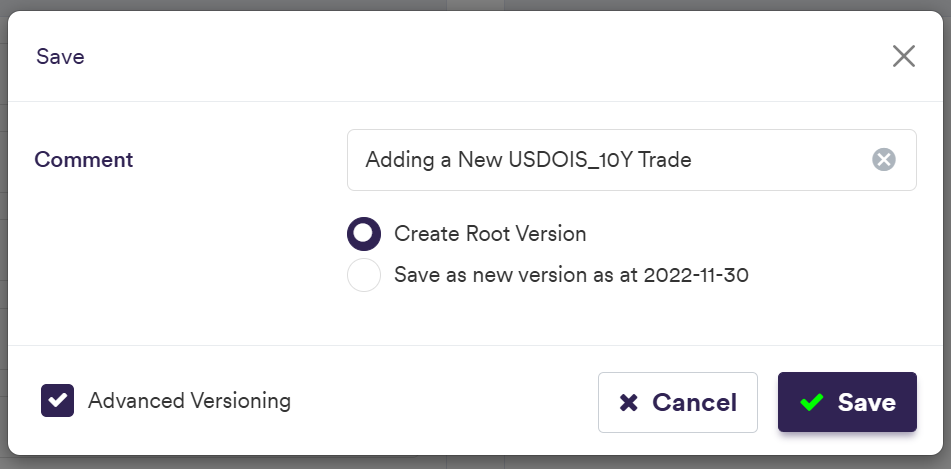

To import a trade (or a list of trades), click on at the trade list level (or globally at the portfolio list level) and select the relevant trade list definition .CSV import file.
You can download the import file template here ![]()
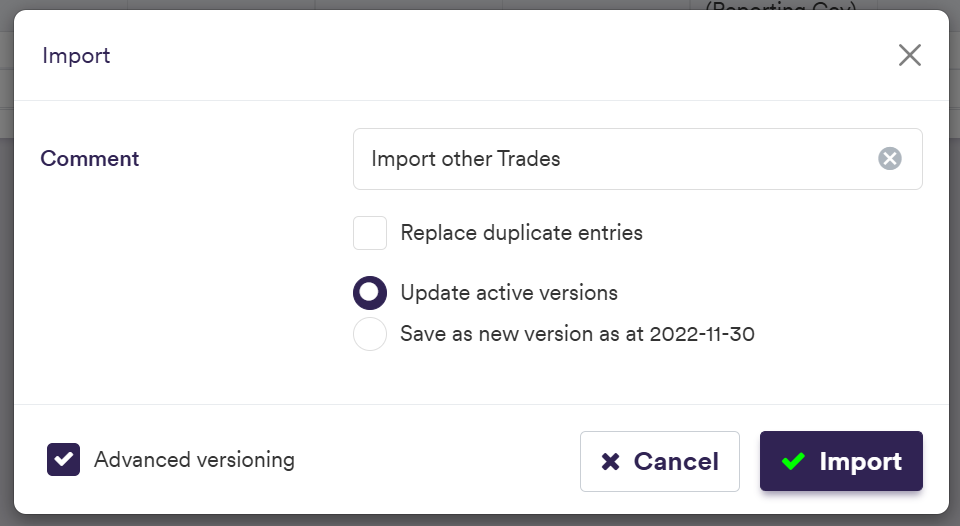
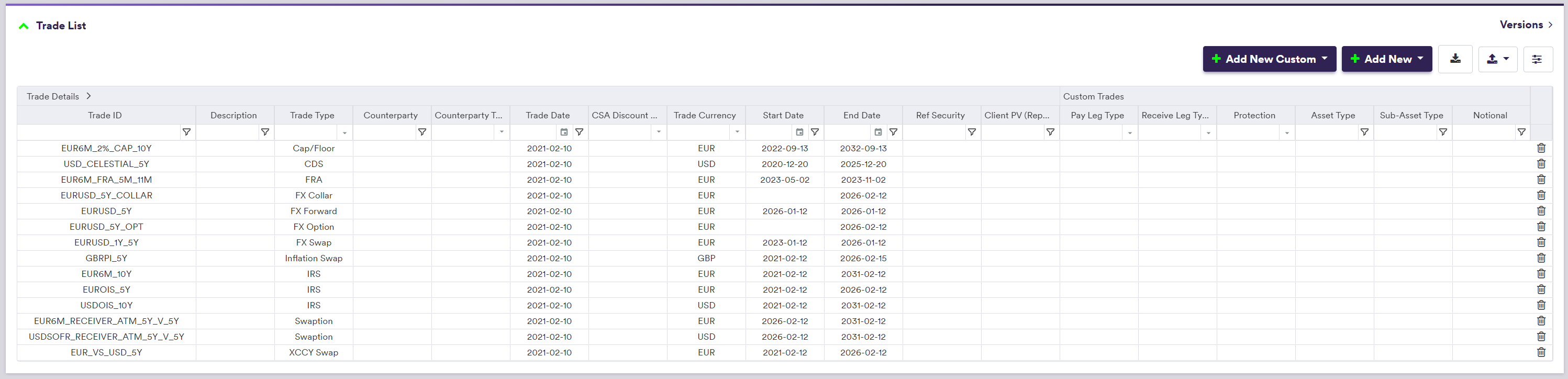
Trade Attributes
There are three categories of trade attributes:
- generic attributes (applicable to all trades, including allocation trades)
- specific attributes (according to the trade type)
- trade leg attributes (where applicable)
The number and permissible type of trade legs will be a function of the trade type, as follows:
Permissible trade’s attributes will be a function of the trade type, and will either be mandatory (M), optional (O), conditional (C). i.e. mandatory upon a certain condition, optional with a default value (D) or harcoded in Xplain (H).
Generic Trade Attributes
These attributes are applicable to all trade types.
You can add to a trade multiple trade IDs related to different external systems to a trade. Bespoke external Trade ID sources need to be defined first.
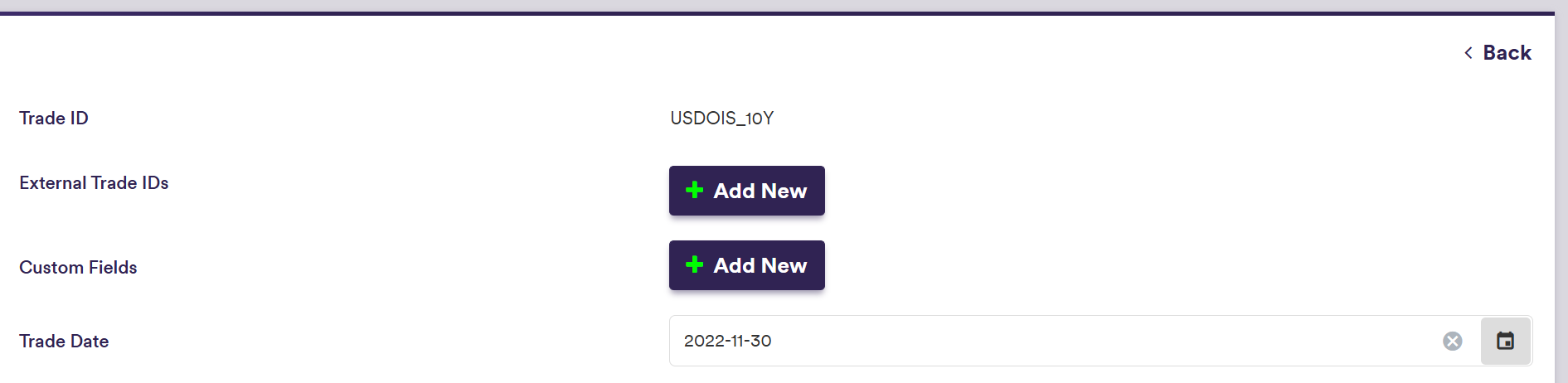
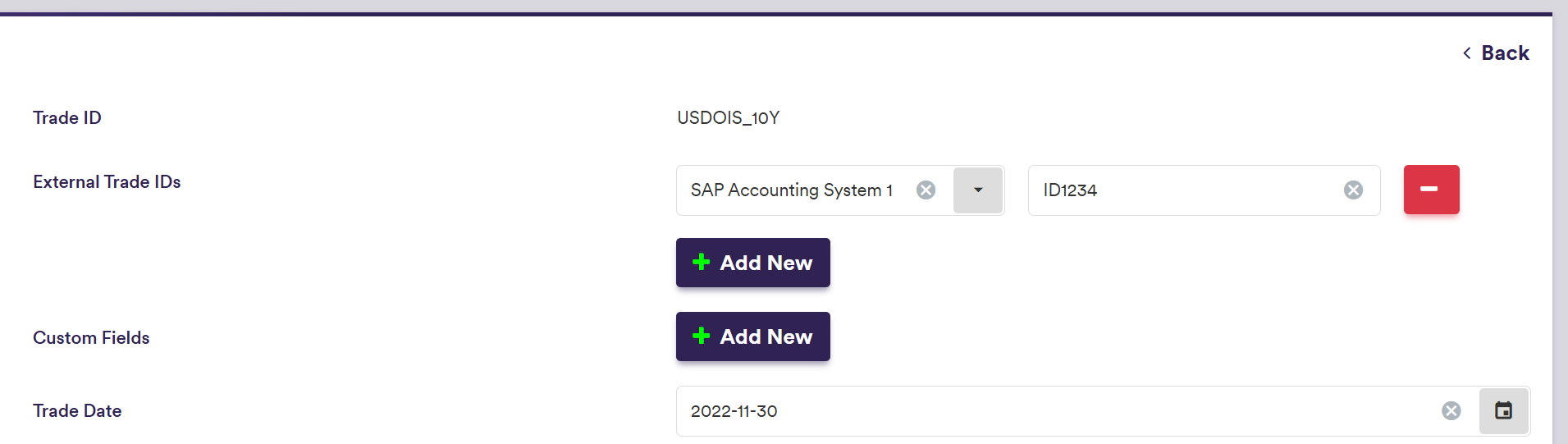
You can add to a trade multiple bespoke custom fields which need to be defined first.
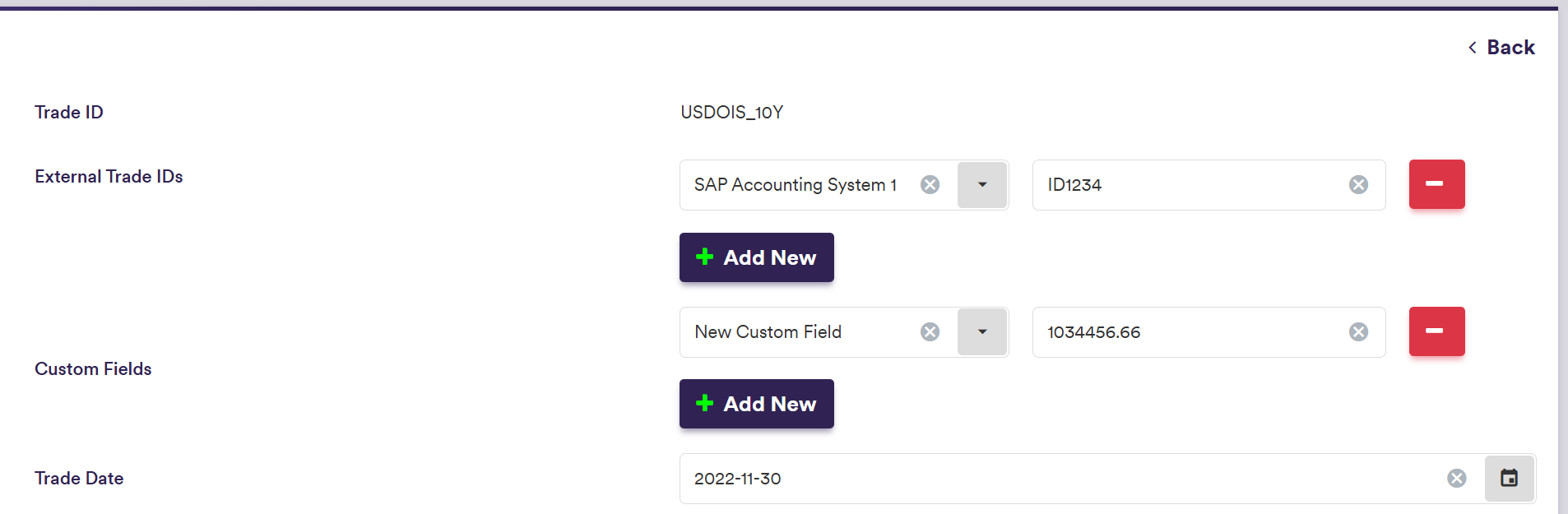
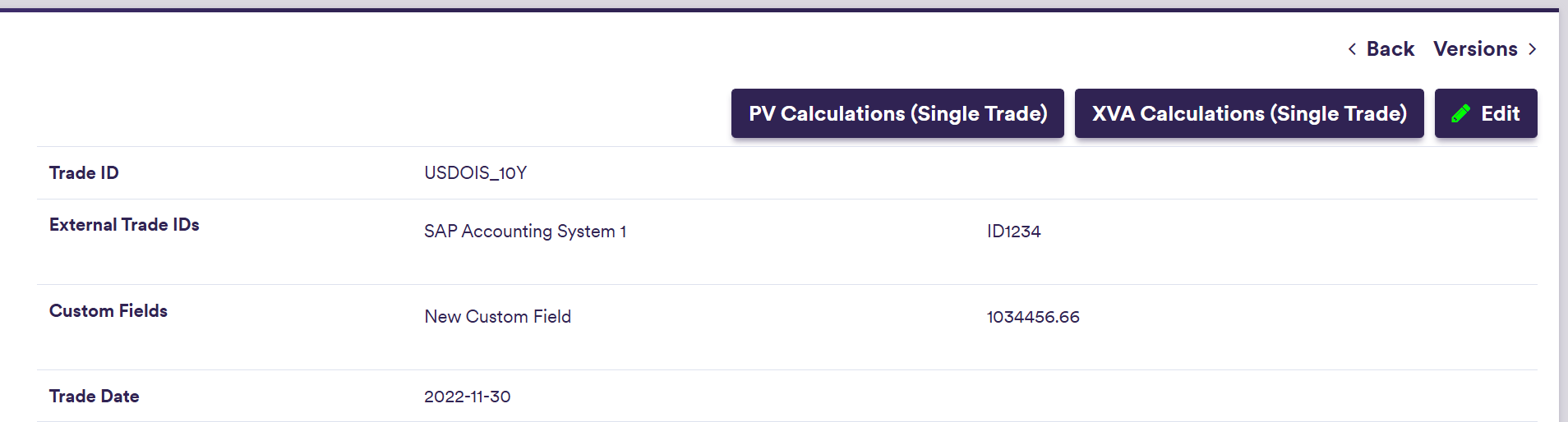
Specific Trade Attributes
These attributes will be required to define the economics of a trade and will be further supplemented by trade leg attributes, where applicable.
For other trade types, please refer to Permissible Values / Specific Trade Attributes.
To view the attributes and permissible values for other trade types, please refer to Permissible Values / Specific Trade Attributes.
Trade Leg Attributes
Where applicable, the permissible trade leg types are:
- Overnight
- Fixed
- Ibor
- Inflation
A description of the trade leg’s attributes and corresponding permissible values are set out in the Portfolios and Trades Permissible Values section.
3. Creating a Reference Security and Adding Allocation Trades
As an alternative to a standalone trade, you can define allocation trades (e.g. with different notionals or counterparties) by reference to a common reference security. You will first need to create a reference security by following a process similar to that of a standalone trade.
3.1. Creating a Reference Security
Under
The difference in trade attributes between creating a standalone trade and a reference security are:
- Reference Trade ID replaces Trade ID as the unique identifier of the reference security with the prefix “REF_”
- for FX forward trades, notionals are not defined. Instead, the Trade Currency and the Base Currency are set to be the same, and you define the applicable FX Rate and whether you hold a Long / Short position. The Base Notional will be derived at the allocation trade level, with a positive sign if you are ‘long’ the forward and negative if you are ‘short’ the forward and will be set to the Allocation Notional (which is always positive). The Counter Notional derived from FX Rate, with the opposite sign to the Base Notional.
- for FX swap trades, as they are defined as two FX forward trades, the same rules apply as for FX forward trades for the near date and the far date.
- for FX option trades, notionals are not defined. Instead, you define the option’s Strike. The Base Notional will be derived at the allocation trade level, with a positive sign for a call option and negative for a put option and will be set to the Allocation Notional (which is always positive). The Counter Notional derived from the Strike, with the opposite sign to the Base Notional.
- for FX collar trades, the same rules apply as for FX option trades for the call option and the put option component.
- for options (caps / floors, swaptions and FX options) and credit trades (CDS and index), Buy / Sell is defined at the allocation trade level. For FX collar trades, Buy / Sell will apply to the call option component.
- for custom trades, Option Position (and Protection for credit custom trades) are defined at the allocation trade level.
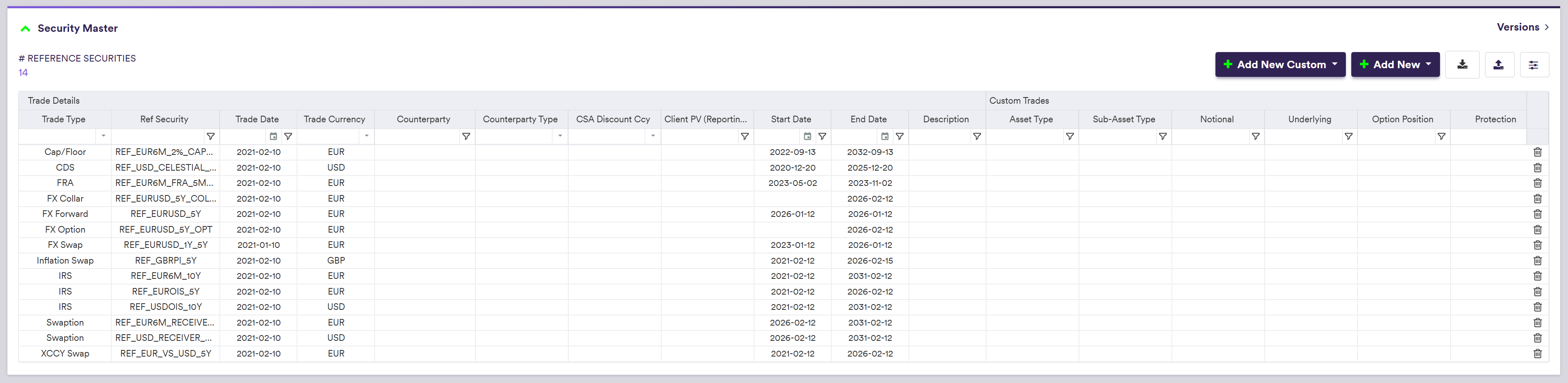
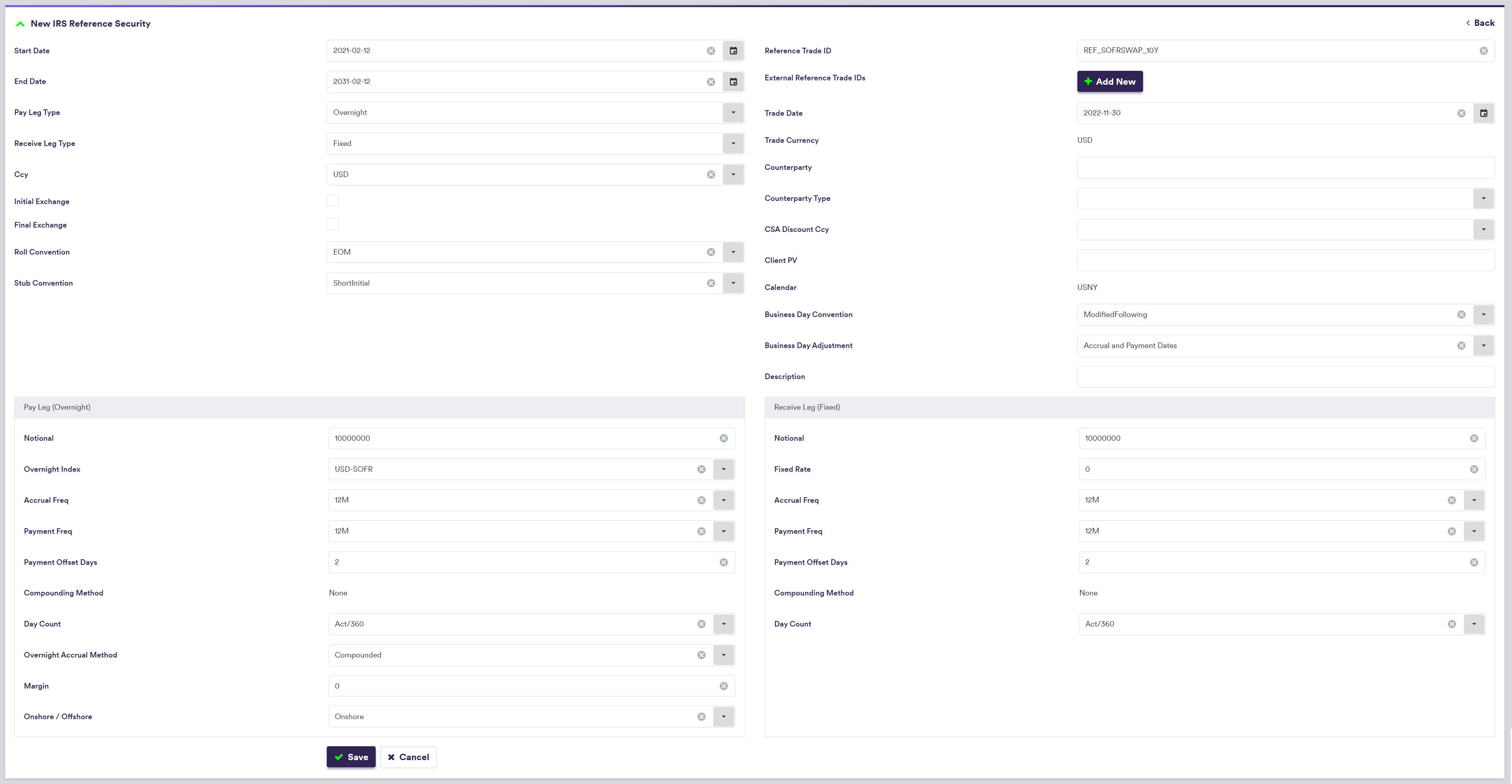
3.2. Adding Allocation Trades
Under
A new allocation trade can only be created if there is an existing reference security that it can be mapped to.
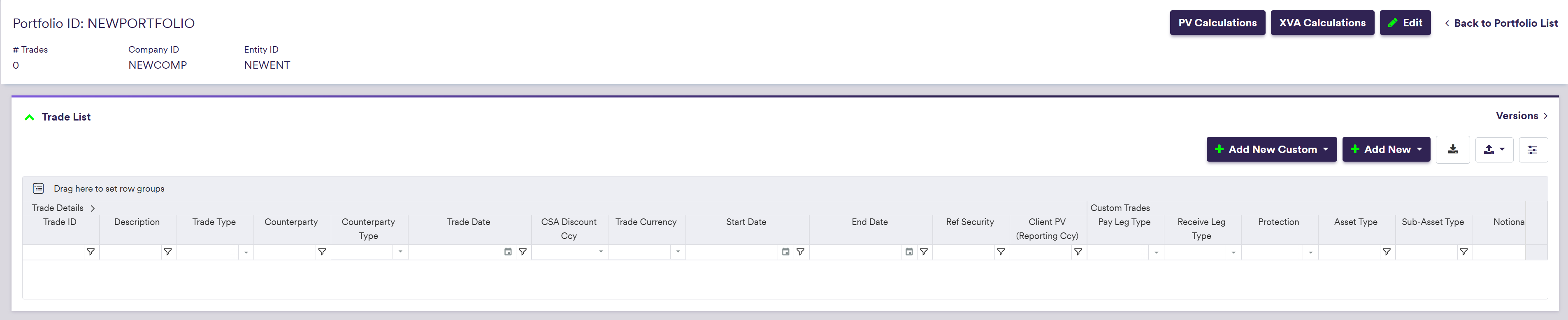

Alternatively, you can add an allocation trade at the reference security level, under

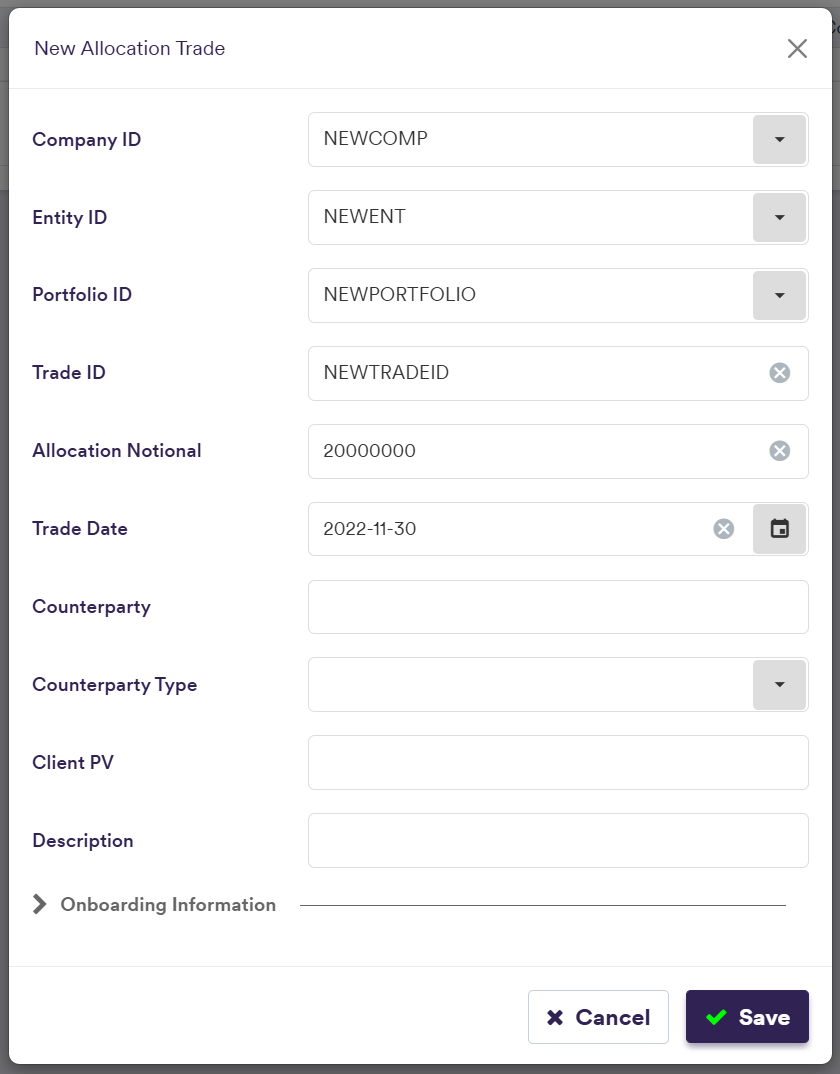

4. Adding Custom Trades
A custom trade is a trade that cannot be valued in Xplain, but can be used when running valuation data anomaly detection.
Under
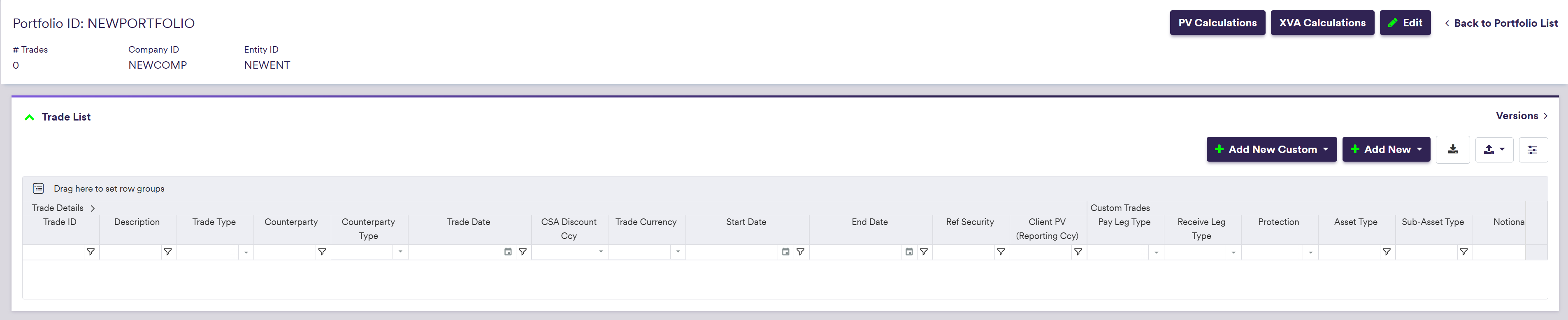
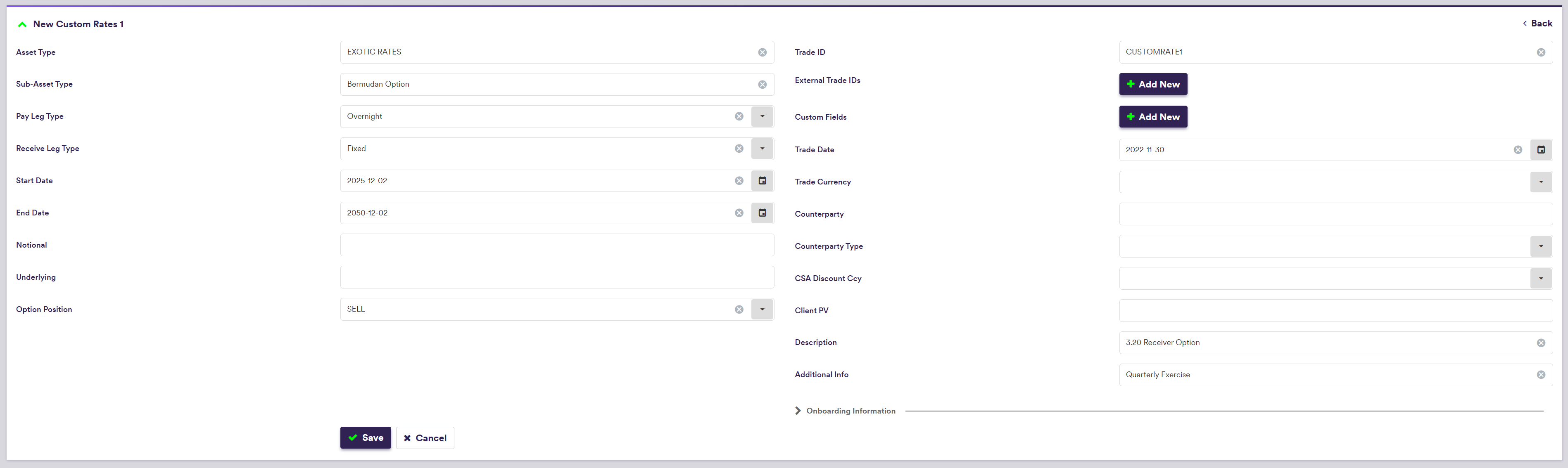
There are two categories of custom trade attributes:
- generic attributes (applicable to all trades, including allocation trades)
- specific attributes (according to the custom trade type)
Specific attributes will be a function of the custom trade type, as follows:
To view the attributes and permissible values for other custom trade types, please refer to Permissible Values / Specific Custom Trade Attributes.
System-wide Search on Trade ID
You can perform a system-wide search on any Trade ID or External Trade ID by entering part of the Trade ID in the search box in the top right corner and clicking on . You can click on any result to be redirected to the selected trade.