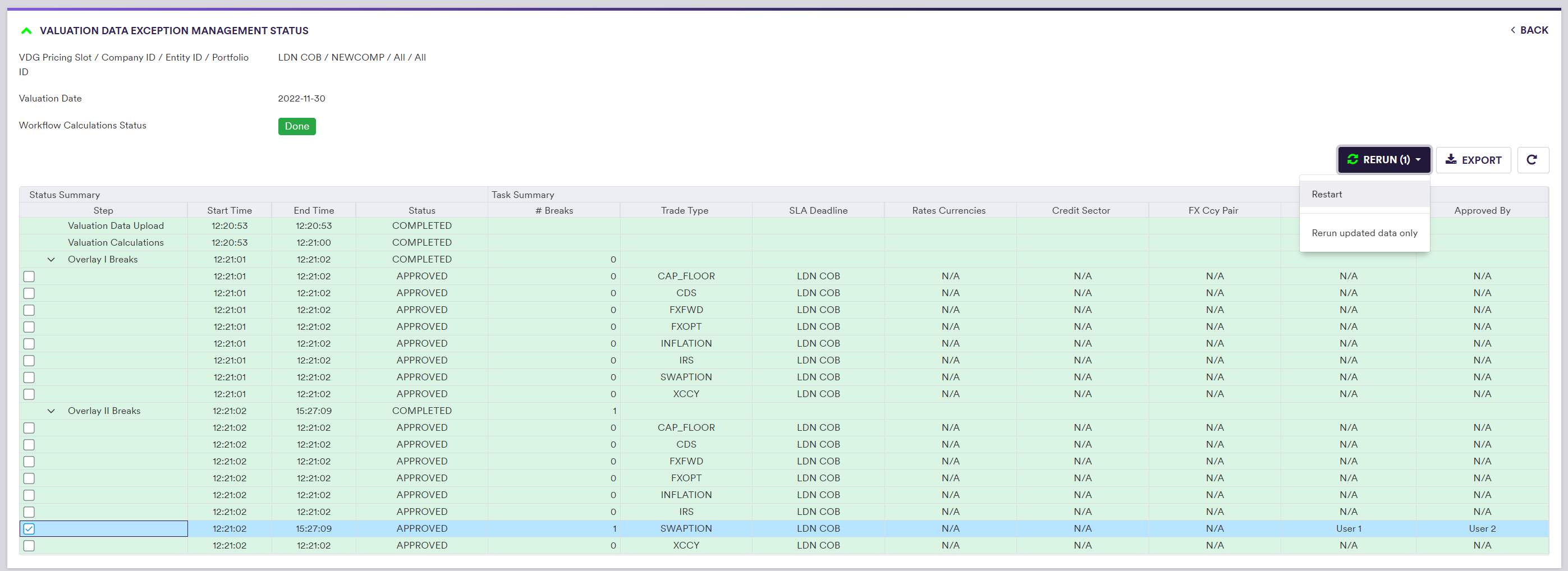If you have to periodically cleanse and validate valuation data within a specific time window, and keep an audit trail of your validation workflow, you can use Xplain’s anomaly detection module for valuation data.
You can also use our market data anomaly detection module or our trade onboarding module, which are based on a similar methodology.
We will use the term VD XM or valuation data XM when referring to valuation data exception management.
On this page, we will describe how to:
- create a VD XM dashboard
-
monitor the progress of the VD XM workflow
You can view and export the results of the exception management process “as-you-go”, including Overlay I or OverlayII cleansed data (as applicable) and valuation data source (as described below).
The Prerequisites
In terms of generic prerequisites, you can refer to or use the predefined break tests and task allocation settings, as described in the sandbox environment.
Completed Dashboard Example
You can view a completed dashboard that was run for the ‘LDN 1500’ and ‘LDN 1600’ pricing slots in respect of all the portfolios belonging to the ‘BLUESTONE’ company, or one that was run for the ‘LDN COB’ pricing slot in respect of the ‘LONDON_FICC/RATES_DESK/IRS_PTF_1’ portfolio. Alternatively, you can replicate the completed ‘LDN COB’ dashboard by starting your own VD XM workflow.
This page will guide you through the process using an example: running the anomaly detection process as at 30 November 2022 for the ‘LDN COB’ pricing slot (linked to ‘NEW VALUATION DATA GROUP’) in respect of ‘NEWPORTFOLIO’.
One of the example break tests used is a day-on-day Overlay I test, which compares current data to the previous dashboard’s data to spot anomalies. In theory, you should run a dashboard as at 29 November 2022 before running one as at 30 November 2022 to be able to compare the two sets of valuations however, in our worked example, the focus will be on the other example break test, which is a source-to-source Overlay II test for the current date, so we will not need to do so.
Valuation Data XM Dashboard
Once you have met the generic prerequisites and have a valuation data environment ready, you can create a dashboard to start the VD XM workflow.
You can then monitor the VD XM workflow progress via the dashboard. How break tests are applied for valuation data and how break clearing phases may require your resolution and approval input (if there are any breaks) are described in further detail below.
At any point of the VD XM workflow, at the dashboard level, you can re-run a sub-stream of a clearing phase for valuation data, in its entirety or amended data only, by selecting the sub-stream(s) and clicking on
You can view and export the results of the exception management process “as-you-go”, including Overlay I or OverlayII cleansed data (as applicable) and valuation data source (as described below).
Valuation Data XM Dashboard Creation
Under
- click on
ADD NEW (or view an exiting one by double-clicking on the line item) - select the
Valuation Data dashboard type - input the relevant parameters (i.e. pricing slot(s), portfolio(s) and valuation date)
- click on
CREATE

setting Pricing Slot = 'LDN COB', Portfolio = 'NEWPORTFOLIO' and
Valuation Date = '2022-11-30'
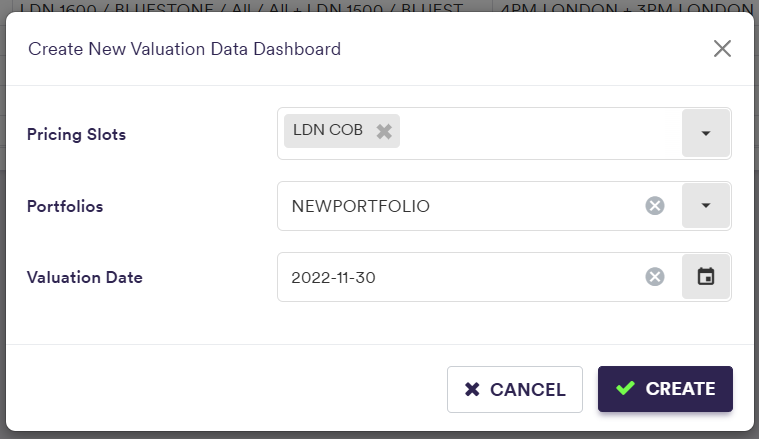
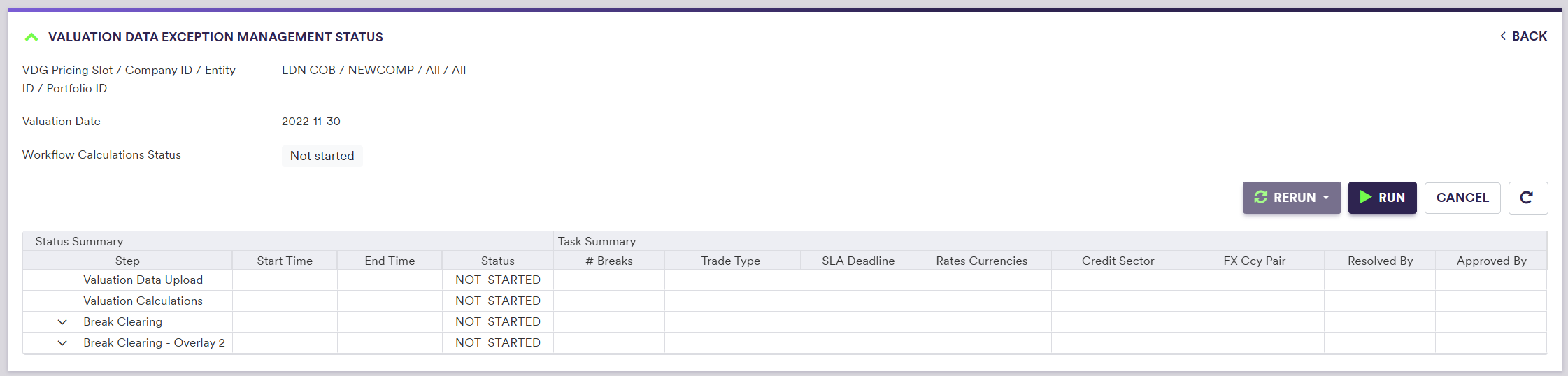
You can then start the VD XM workflow by clicking on
Under
- from ‘Not Started’, after clicking on
CREATE - to ‘In Progress’, after clicking on
RUN - to ‘Completed’, once all break clearing phases are completed
%%{init:{
'flowchart':{
'nodeSpacing': 50,
'rankSpacing': 50,
'diagramPadding': 5
}
}}%%
flowchart TB
A["Not Started"]
B["In Progress"]
C["Completed"]
subgraph title[Dashboard Status]
A --> B
B --> C
end
classDef subgraphStyle font-weight:bold,fill:none,stroke:#805CDD,stroke-width:1px;
classDef xplStyle fill:#805CDD,stroke:#333,stroke-width:1px,color:#fff;
class title subgraphStyle;
class A,B,C xplStyle;
After clicking on
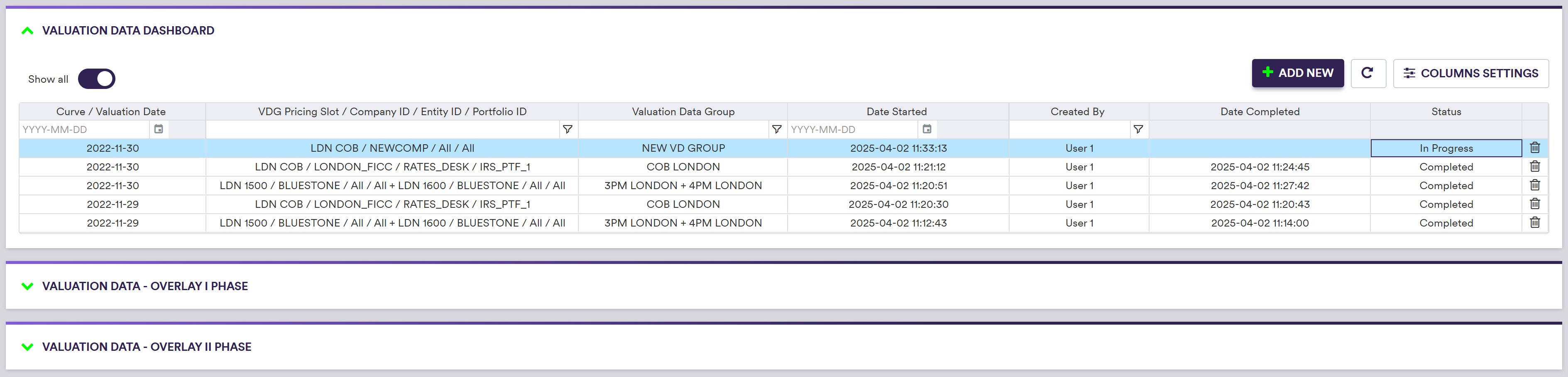
Dynamic VD XM Workflow Progress Monitoring
Under
The phases of the VD XM workflow which are illustrated in the dashboard are as follows:
- ‘Valuation Data Upload’ (performed by Xplain)
- ‘Valuation Calculations’ (performed by Xplain)
- ‘Overlay Breaks’ clearing phase (may be subject to your resolution / approval input within a task) (*)
- ‘Overlay II Breaks’ clearing phase (may be subject to your resolution / approval input within a task) (*)
(*) To resolve any potential breaks identified by Xplain when applying Overlay I or Overlay II break tests for valuation data
The break clearing phase(s) will be split into sub-streams, first per pricing slot, and then according to the task granularity settings.

The overall status of each phase are as follows:
%%{init:{
'flowchart':{
'nodeSpacing': 50,
'rankSpacing': 50,
'diagramPadding': 5
}
}}%%
flowchart TB
A["NOT_STARTED"]
B["IN_PROGRESS"]
C["COMPLETED"]
subgraph title[Dashboard Phase Status]
A --> B
B --> C
end
classDef subgraphStyle font-weight:bold,fill:none,stroke:#805CDD,stroke-width:1px;
classDef xplStyle fill:#805CDD,stroke:#333,stroke-width:1px,color:#fff;
class title subgraphStyle;
class A,B,C xplStyle;
The status of a break clearing phase will be set to ‘NOT_STARTED’ if the status of all its sub-streams is ‘NOT_STARTED’. It will be set to ‘IN_PROGRESS’ if at least one of its sub-streams is ‘IN_PROGRESS’. It will be set to ‘COMPLETED’ if the status of all its sub-streams is ‘COMPLETED’.
As soon as a break has been resolved and approved, you can see the corresponding VD XM results at the dashboard level.
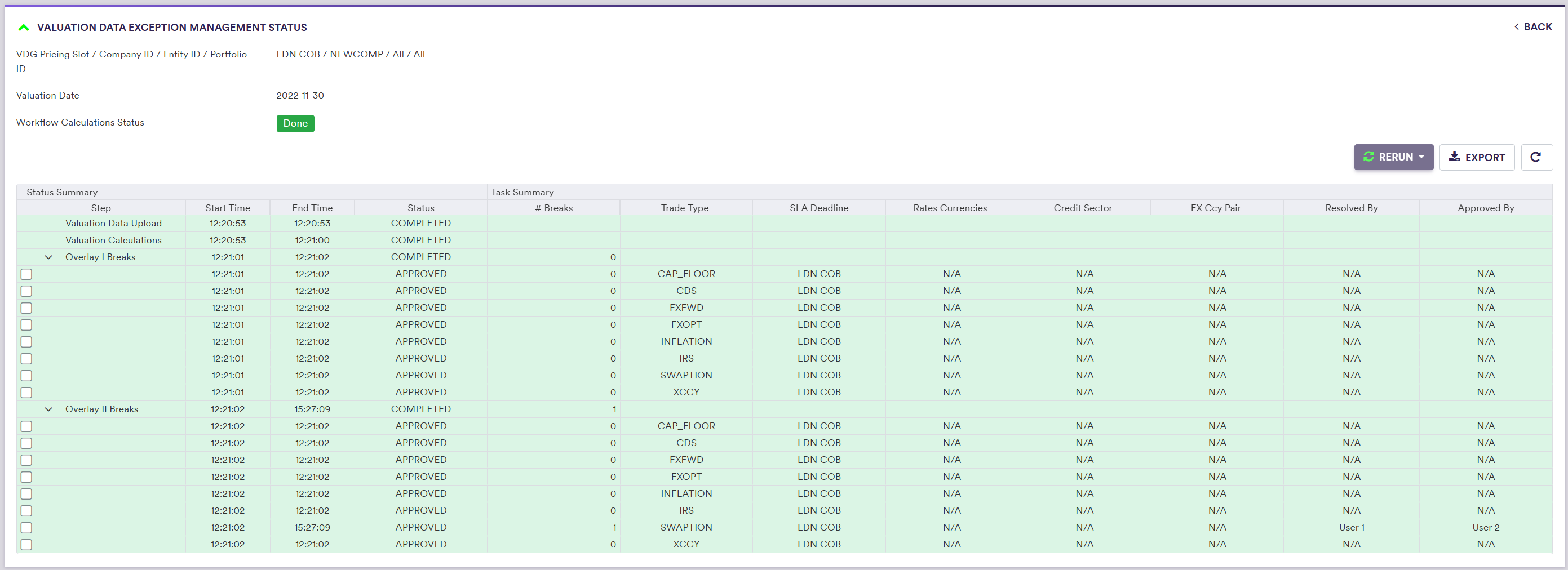
Valuation Data XM Break Test Workflow
For each trade, Xplain automatically generates a unique identifier, referred to as a valuation data key (VDK). (*)
VDKs will be used to map valuation data to the relevant trade when performing valuation data anomaly detection.
(*) VDK = CompanyID & “_” & EntityID & “_” & PortfolioID & “_” & TradeID
For the ‘NULL’ break test (which you cannot disabled), Xplain will generate a break test calculation for each [VDK + data provider] combination. For example, if a trade type is mapped to two providers, there could be up to two breaks to resolve.
The output resulting from an Overlay I break resolution will be deemed to be the Overlay I data. Overlay II break tests will be applied on an VDK basis, based on the Overlay I data.
You should note that if a data is missing (e.g. an unresolved ‘NULL’ Overlay I value or no previous data available for a day-on-day test), break test calculations will simply not be performed however, this will not trigger breaks. (*)
(*) The latest date prior to the current date on which a VD XM dashboard was run and completed for the pricing slot and portfolio(s) in scope will be deemed to be the previous day. As such, when a VD XM dashboard is run for the first time, day-on-day tests will not be performed.
You will need to resolve breaks in the relevant break clearing sub-stream.
Break Clearing Phase Sub-streams
During the VD XM workflow, the phases which may need your input are:
- the ‘Overlay I Breaks’ clearing phase
- the ‘Overlay II Breaks’ clearing phase
They both will be associated to break resolution tasks and approval tasks.
On the Break Clearing - Valuation Data Resolver page, we will start guiding you through break clearing for valuation data.
Each break clearing phase will be split into sub-streams, first per pricing slot, and then according to the task granularity settings.
If there is no break identified following a break test calculation within a given sub-stream, its status will directly be set to ‘APPROVED’. OOtherwise, a break clearing task will be generated accordingly, starting with a resolution task.
The status of the break clearing phase’s sub-stream will evolve as follows:
%%{init:{
'flowchart':{
'nodeSpacing': 50,
'rankSpacing': 50,
'diagramPadding': 5
}
}}%%
flowchart TB
A["NOT_STARTED"]
B["IN_RESOLUTION"]
C["IN_APPROVAL"]
D["REJECTED"]
E["APPROVED"]
subgraph title["Sub-stream Status <sup>(*)</sup>"]
A --> B
B --> C
C --> E
C --> D
D --> A
end
classDef subgraphStyle font-weight:bold,fill:none,stroke:#805CDD,stroke-width:1px;
classDef xplStyle fill:#805CDD,stroke:#333,stroke-width:1px,color:#fff;
class title subgraphStyle;
class A,B,C,D,E xplStyle;
(*) As we allow for partial break clearing, breaks within a sub-stream may be at a different stage of the clearing process. For instance, some items may already be waiting for approval where some others may still be waiting for resolution. In this case, the status of the sub-stream will be set to the most advanced status overall.
When expanded, the information related to a break clearing phase will set out the status of each sub-stream.
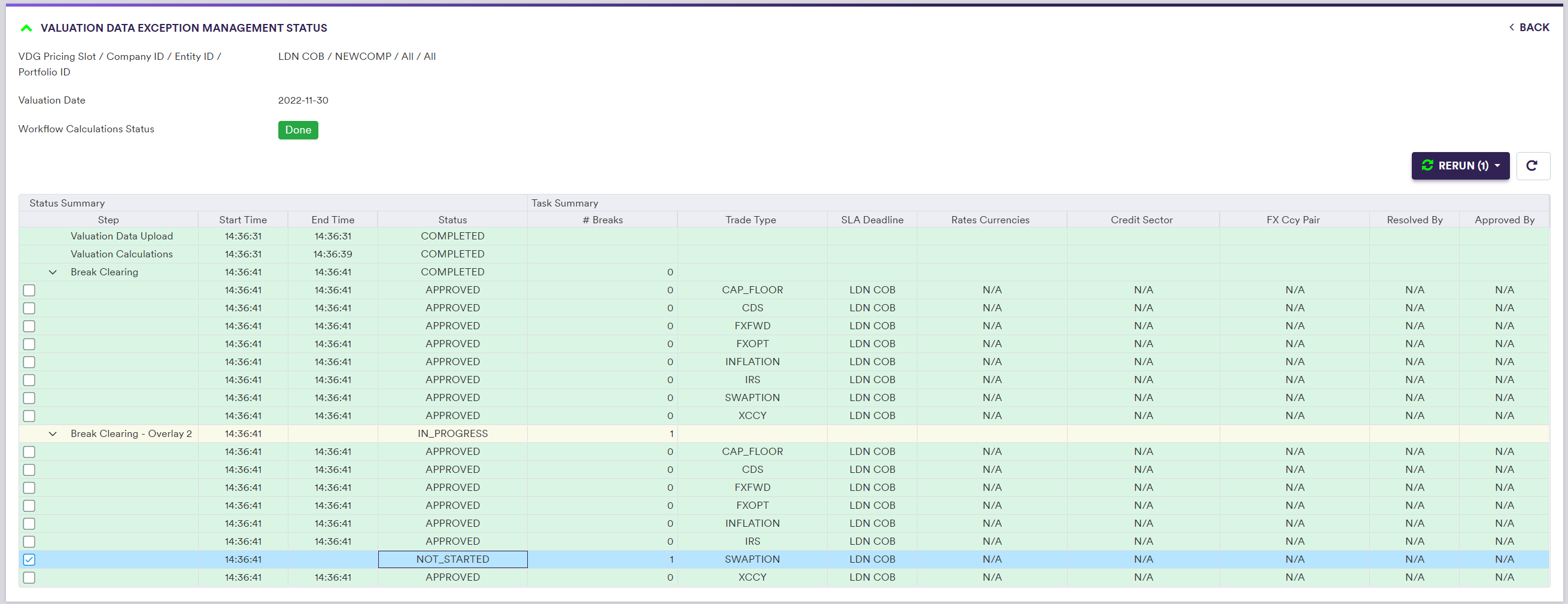
At any point of the VD XM workflow, at the dashboard level, you will have the option to select and re-run selected sub-streams (in its entirety or updated valuation data only).