There are two types of dashboard that each corresponds to a type of exception management (XM) process (i.e. market data or valuation data cleansing).
On this page, we provide a description of the two-stage XM workflow (resolution and approval) for clearing Market Data breaks and Valuation Data breaks.
Market Data Break Clearing
For market data breaks, the two-stage exception management workflow consists in:
1. Overview of the Resolution Process for Market Data
In the MARKET DATA - PRELIMINARY PHASE or MARKET DATA - OVERLAY PHASE windows, with the relevant task allocation permission and granularity settings, you can view live break clearing tasks for market data.
To start the clearing process, check out a task by double-clicking on the line item or selecting a series of tasks and clicking on
The status of the selected clearing task(s) will go from “NOT_STARTED” to “IN_RESOLUTION”, and so forth until completed, when it (they) will disappear from the live task list.
At the task level, the resolution process is as follows:
- For each MDK with breaks, you can
APPLY a chosen resolution action either individually or collectively (on all or on a sub-selection of filtered or explicitly selected items).(1) Applied resolution for selected items can be undone by clicking onUNDO . - Once all break resolutions have been determined, you can
SUBMIT proposed resolutions for approval.(2) - The resolution phase can be cancelled as a whole at any point by clicking on
CANCEL .(3) - Additional dropdowns and/or entry fields may appear according to the chosen resolution action.
Resolution Task for Market Data Preliminary/Overlay Breaks

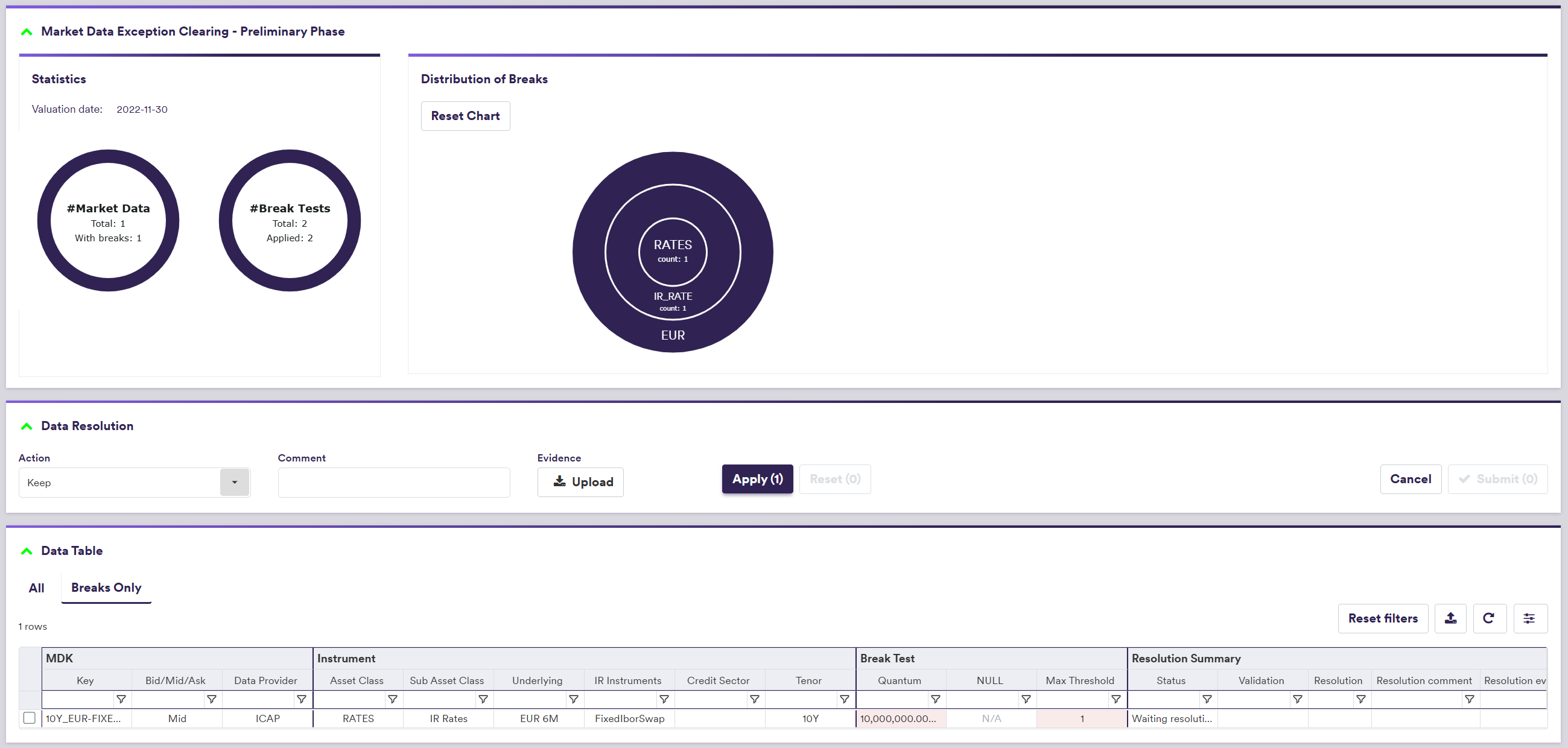
In addition to the column settings, you can customise the display and adjust to:
- view all or only MDKs with breaks (by clicking on either “ALL” or “BREAKS ONLY” in the Data Table)
- filter by Data Provider, Asset Class, Instrument Type, etc… by selecting an item(s) withing each column in the Data Table
Supporting evidence can be uploaded prior to submission by clicking on
A description of the resolution scope and methods and corresponding permissible values are set out in the table below.
| Field Name | Description | Permissible Values |
|---|---|---|
| Action | The proposed resolution to be applied to the filtered/selected items | See market data preliminary resolution actions below |
| Comment | Rational for proposed resolution | Free text |
Market Data Break resolution action Description
| Break Type | Resolution Action | Description |
|---|---|---|
| Preliminary | Keep | Set the preliminary value to the original raw market data |
| Preliminary | Previous Day (1) | Set the preliminary value to the previous day's preliminary value (2) |
| Preliminary | Ignore Null | The NULL value will be kept |
| Preliminary | Manual (3) | Manual override |
In this example, you will apply the OVERRIDE_USER resolution on an INDIVIDUAL basis and input a manual value of 0.02915 for the EUR 7Y swap rate, to correct the typo identified by the QUANTUM break test.

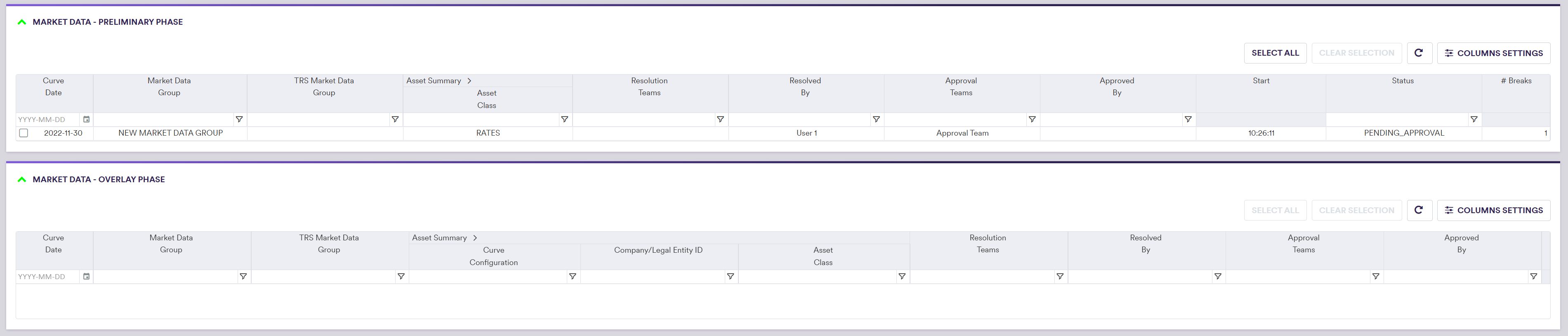
The proposed break resolutions now need to be approved by a different user.
In this example, following the approval of the preliminary market data break (Quantum test), you will have to resolve (“KEEP” option) and approve an overlay break (EUR IRS Source to Source test).
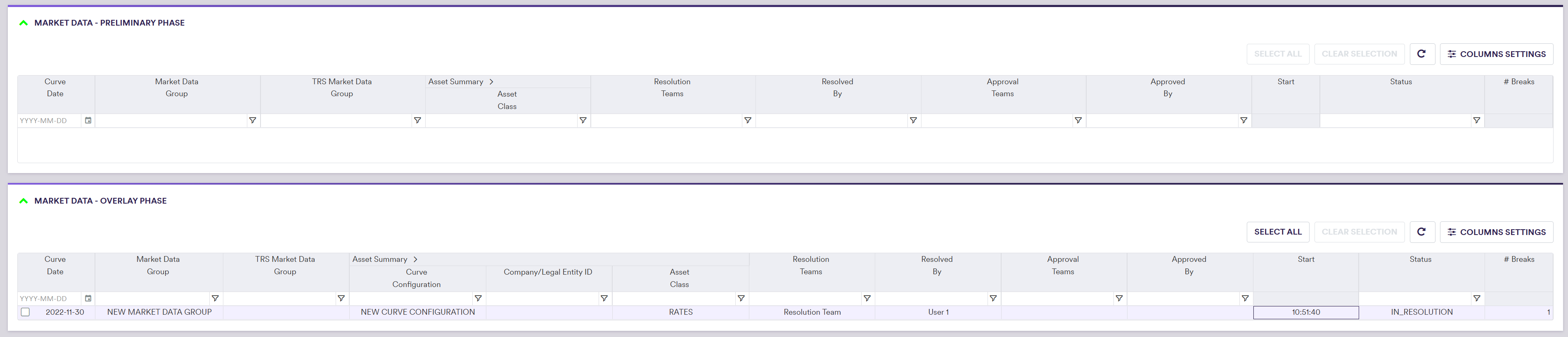
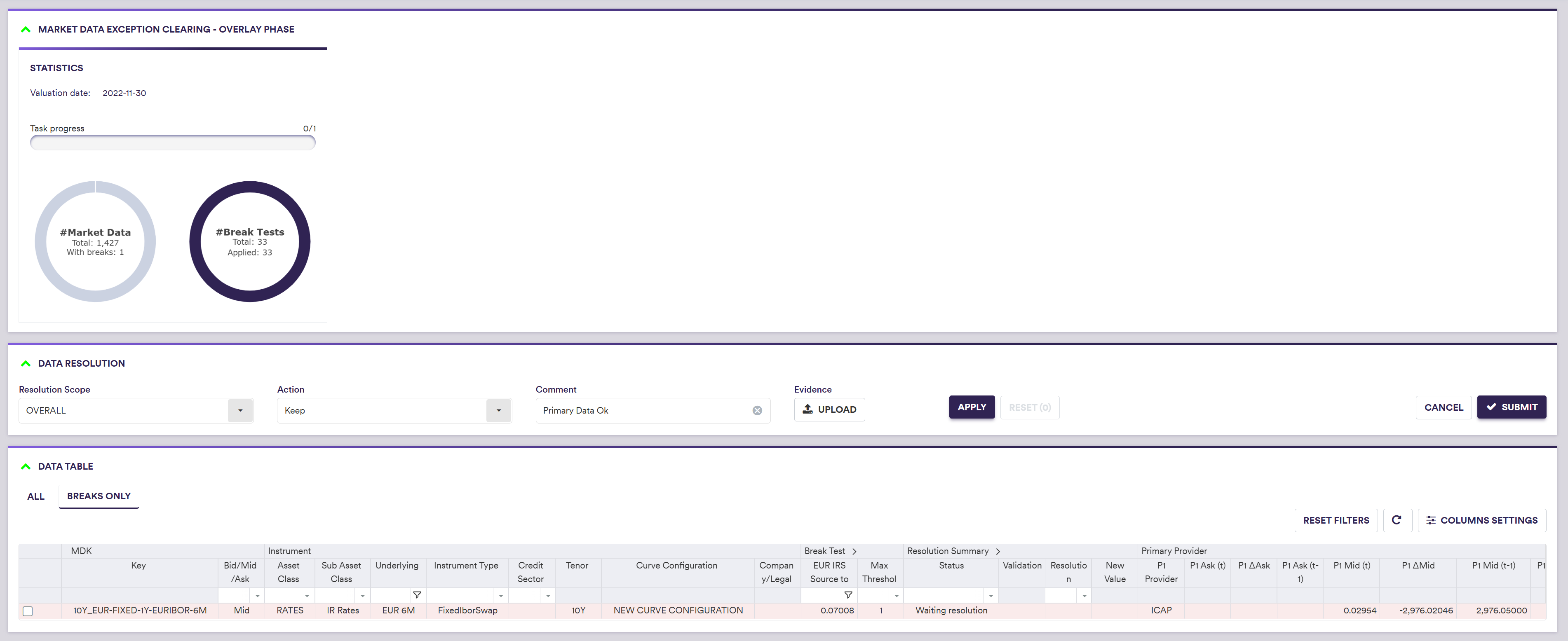
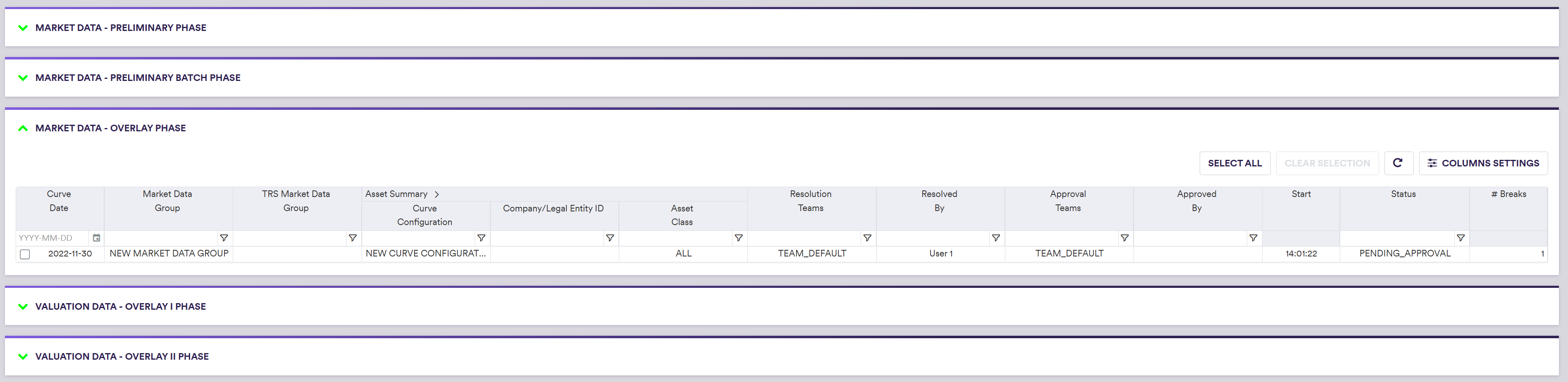
2. Overview of the Approval Process
Once proposed resolutions have been submitted for approval, a different user to the resolver can check out a task by double-clicking on the line item or selecting a series of tasks and clicking on
The status of the selected clearing task(s) will go from “PENDING_APPROVAL” to “IN_APPROVAL” until completed, when it (they) will disappear from the live task list.
At the task level, the approval process is similar to the resolution process:
- For each MDK with breaks, you can
APPLY verify or reject a proposed resolution either individually or collectively (on all or on a sub-selection of filtered or explicitly selected items).(1) Applied approval for selected items can be undone by clicking onUNDO . - Once all break approvals have been determined, you can
SUBMIT proposed resolutions for approval.(2) - The approval phase can be cancelled as a whole at any point by clicking on
CANCEL .(3)
Approval Task for Market Data Preliminary/Overlay Breaks
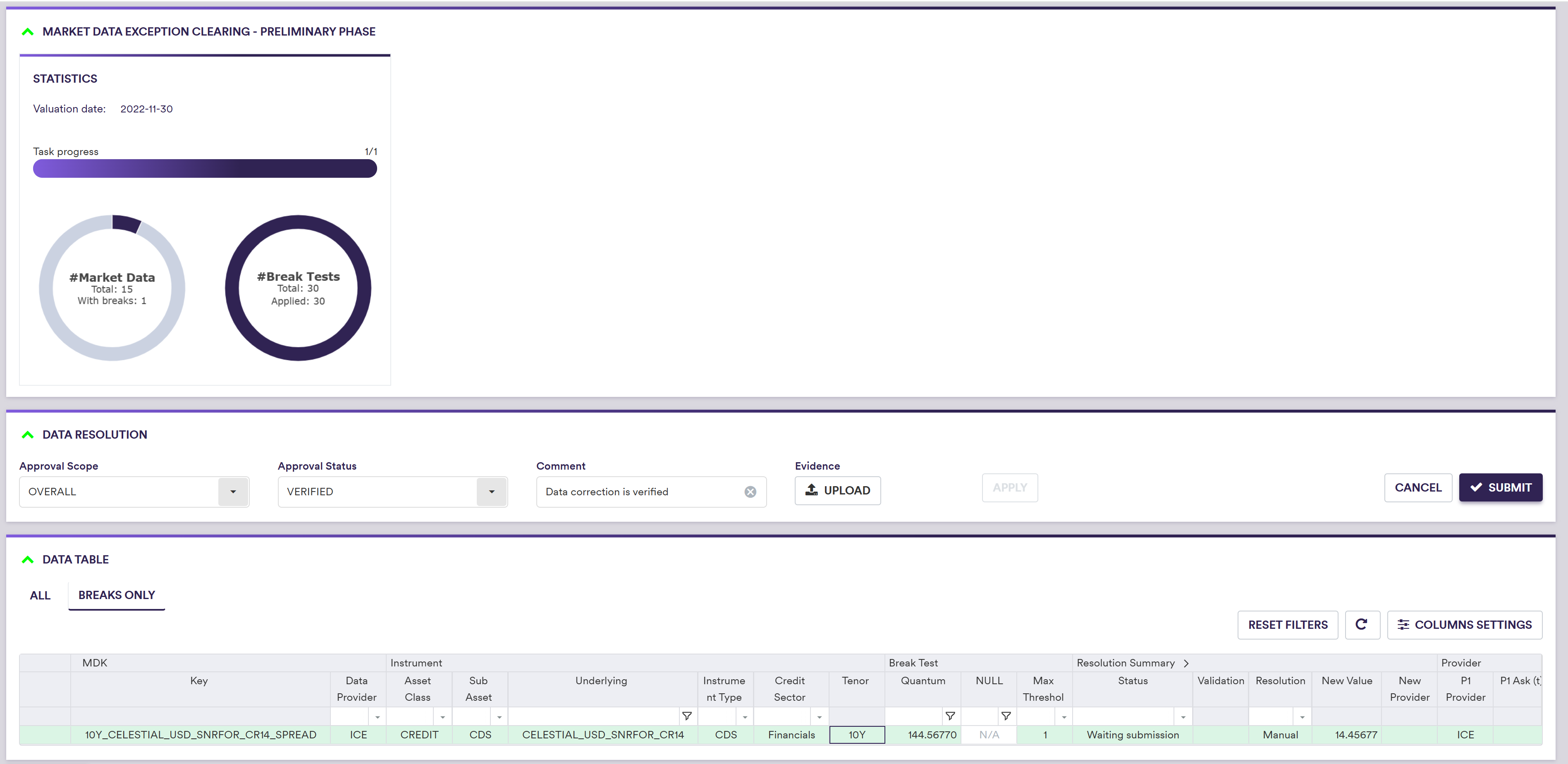
The same filtering and bespoke view described for the resolution phase can be applied.
Supporting evidence can be uploaded prior to submission by clicking on
A description of the approval scope and status and corresponding permissible values are set out in the table below.
| Field Name | Description | Permissible Values |
|---|---|---|
| Approval Scope | The scope of the approval | OVERALL | INDIVIDUAL |
| Approval Status | The approval status to be applied to the filtered/selected items | VERIFIED | REJECTED |
| Comment | Rational for approval | Free text |
Valuation Data Break Clearing
For valuation data breaks, the two-stage exception management workflow consists in:
- resolving breaks
- approving (or rejecting) proposed resolutions
- the option to re-run a task (in its entirety or updated data only)
1. Overview of the Resolution Process for Valuation Data
In the VALUATION DATA - OVERLAY PHASE window, according to the task allocation permission and granularity settings, you can view live break clearing tasks for valuation data.
To start the clearing process, you can check out a task by double-clicking on the line item or selecting a series of tasks and clicking on
The status of the selected clearing task(s) will go from “NOT_STARTED” to “IN_RESOLUTION”, and so forth until completed, when it (they) will disappear from the live task list.
At the task level, the resolution process is as follows:
- For each VDK with breaks, you can
APPLY a chosen resolution action either individually or collectively (on all or on a sub-selection of filtered or explicitly selected items).(1) Applied resolution for selected items can be undone by clicking onUNDO . - Once break resolutions have been determined, you can
SUBMIT proposed resolutions for approval.(2) - The resolution phase can be cancelled as a whole at any point by clicking on
CANCEL .(3) - The resolution of an individual VDK can be put on hold by selecting a resolution action of Hold - [reason]. These items will no longer progress through the XM Dashboard, nor will they be included in Restart or Rerun updated data only operations. In order to continue working on these items, you will need to RESET them back to Waiting Resolution.
- Additional dropdowns and/or entry fields may appear according to the chosen resolution action.

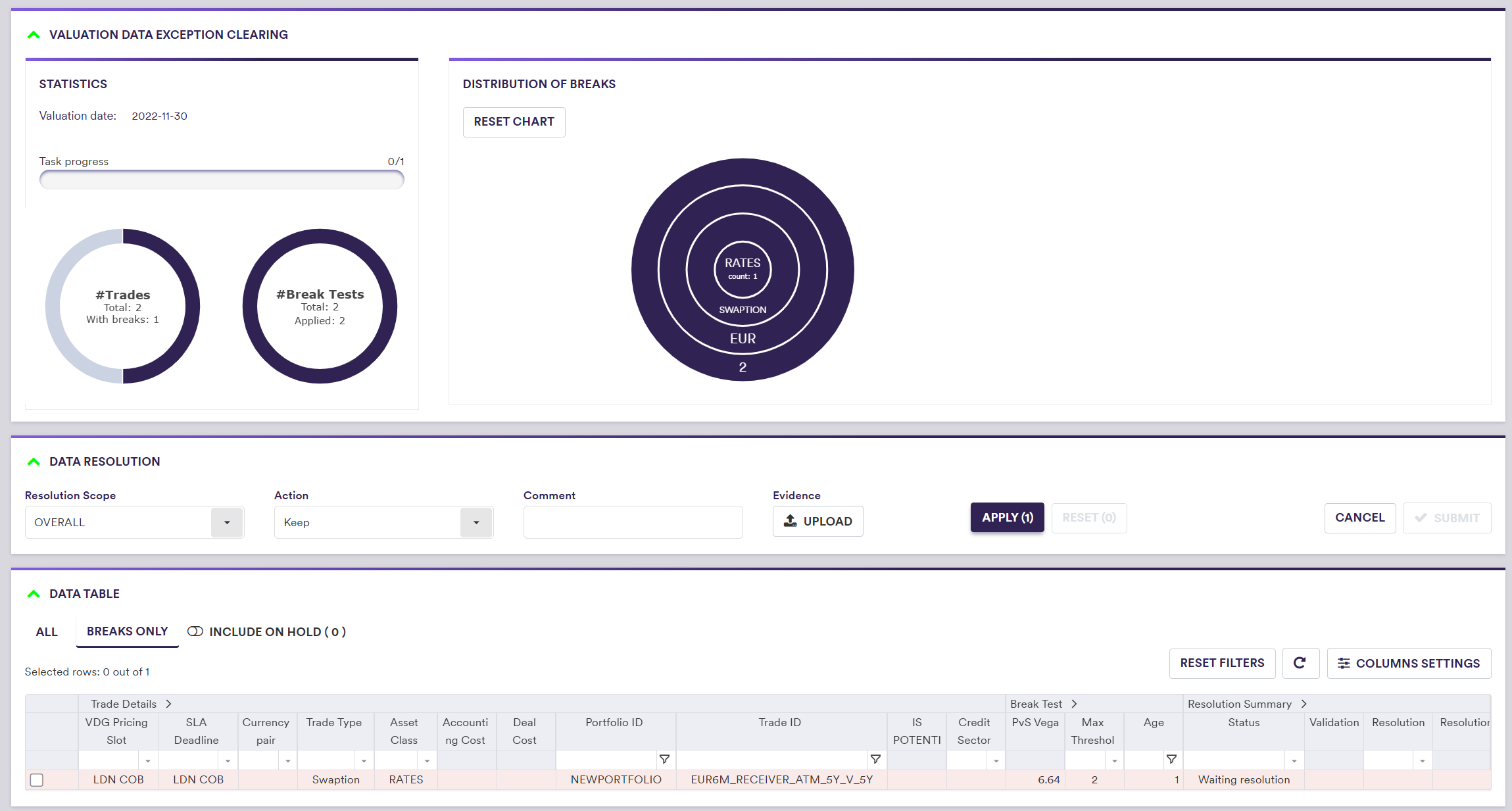
The same filtering and bespoke view described for the resolution phase
In addition to the filtering and bespoke view that can be applied for market data, you can view only tests selected in the Break filter, or apply a column view (by clicking on the radio button for “Tests”, the default option).
A description of the resolution scope and methods and corresponding permissible values are set out in the table below.
| Field Name | Description | Permissible Values |
|---|---|---|
| Resolution Scope | The scope of the resolution | OVERALL | INDIVIDUAL |
| Resolution Action | The proposed resolution to be applied to the filtered/selected items | See valuation data resolution actions below |
| Comment | Rational for proposed resolution | Free text |
Valuation Data resolution action Description
| RESOLUTION SCOPE (1) | RESOLUTION ACTION | Description (2) |
|---|---|---|
| OVERALL / INDIVIDUAL | Keep | Set the overlay value to the base value (3) |
| OVERALL / INDIVIDUAL | Previous Day (4) | Set the overlay value to the previous day's final value |
| OVERALL | Switch Broken Value: Switch to P2 | Set the overlay value to the valuation data from the Secondary Provider |
| OVERALL | Switch Broken Value: Switch to P3 | Set the overlay value to the valuation data from the Tertiary Provider |
| OVERALL | Switch Broken Value: Switch to P4 | Set the overlay value to the valuation data from the Quaternary Provider |
| OVERALL | Use Accounting Cost | Set the overlay value to the Accounting Cost from the trade |
| OVERALL | Use Deal Cost | Set the overlay value to the Deal Cost from the trade |
| OVERALL / INDIVIDUAL | Apply Delta: Delta P2 (4) | Set the overlay value to the previous day's final value plus the change in valuation data from the Secondary Provider |
| OVERALL / INDIVIDUAL | Apply Delta: Delta P3 (4) | Set the overlay value to the previous day's final value plus the change in valuation data from the Tertiary Provider |
| OVERALL / INDIVIDUAL | Apply Delta: Delta P4 (4) | Set the overlay value to the previous day's final value plus the change in valuation data from the Quaternary Provider |
| OVERALL / INDIVIDUAL | Do Not Price | Set the overlay value to NULL |
| OVERALL | Hold - Query Vendor (5) | Temporarily set the resolution status to Query Vendor |
| OVERALL | Hold - Source vendor price (5) | Temporarily set the resolution status to Source vendor price |
| OVERALL | Hold - Re-run updated (5) | Temporarily set the resolution status to Re-run updated |
| OVERALL | Hold - Re-load (5) | Temporarily set the resolution status to Re-load |
| OVERALL | Hold - Other (5) | Temporarily set the resolution status to Other |
| INDIVIDUAL | Manual (6) | Manual override |
In this example, you will apply the SWITCH_TO_SECONDARY resolution on an OVERALL basis for the EUR swaption trade, to correct the outlier identified by the VEGA break test.
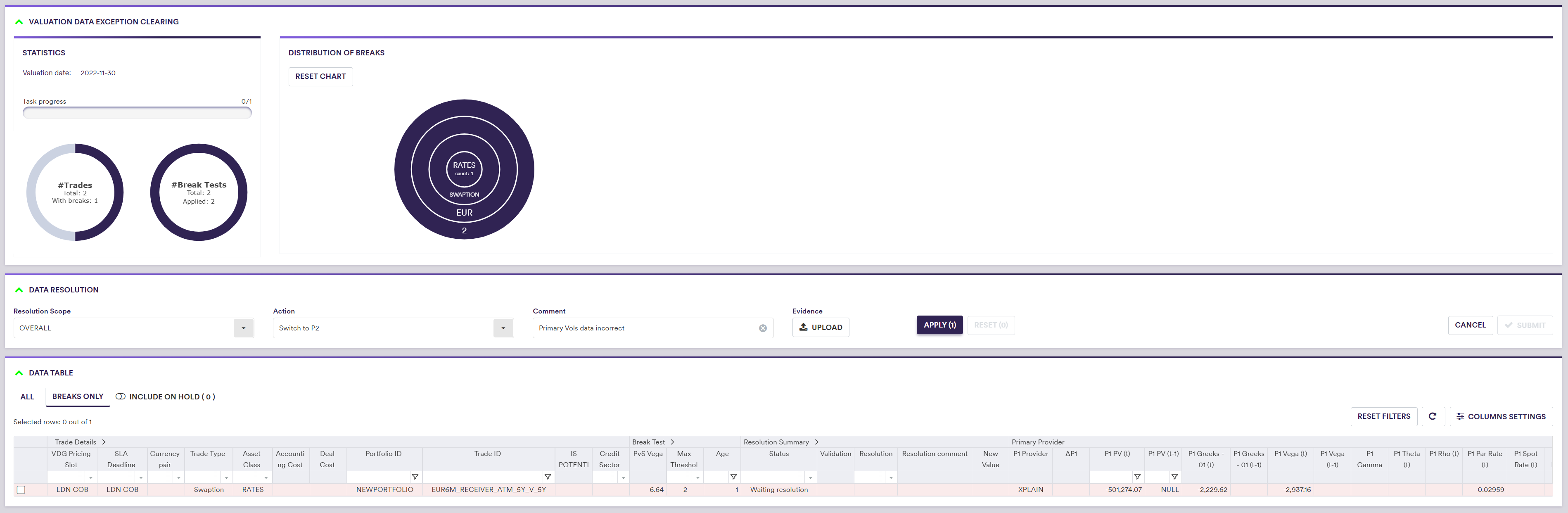

2. Approval Task for Valuation Data Breaks
The approval process for valuation data break resolution is the same as for market data. See Approval Task for Market Data Preliminary/Overlay Breaks.
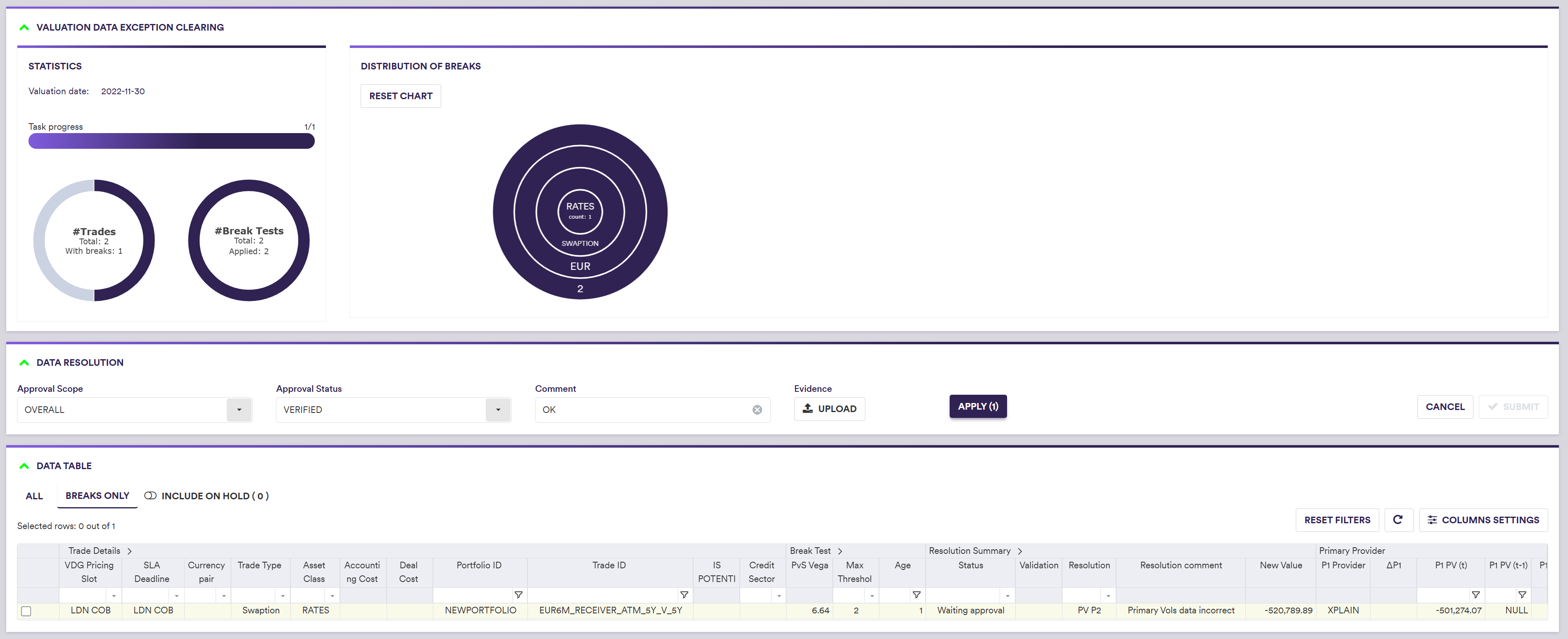
3. Re-running a Task for Valuation Data Breaks
At the dashboard level, you have to option to re-run a clearing task for valuation data, in its entirety or amended data only, by selecting the task(s) and clicking on
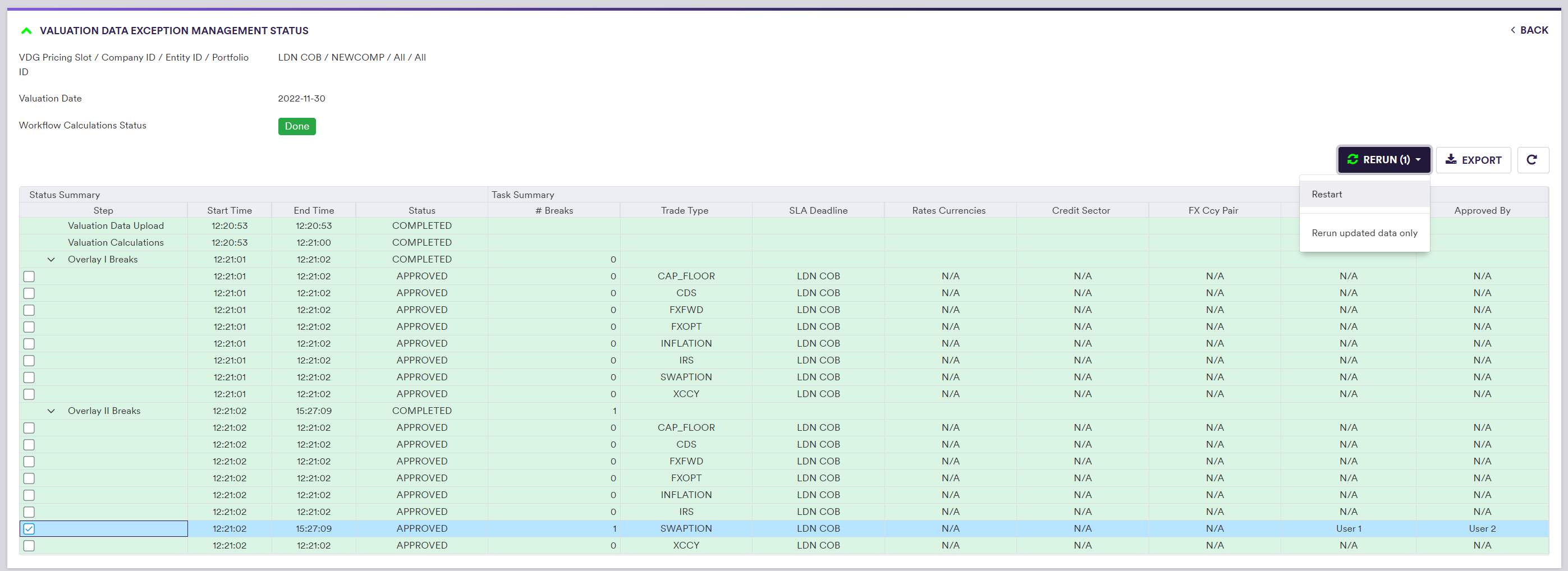
In the dropdown, selecting “Restart” will delete all resolution/approval records and re-run break tests for all VDKs within a given task, whereas “Updated data only” will only re-run break tests for VDKs with an updated value. Both re-run options will be applied to the latest applicable trade universe (i.e. including new trades and removing archived trades). (1)
A task cannot be re-run if it is in progress (i.e. ‘IN_RESOLUTION’ or “IN_APPROVAL” status). However, to preserve any resolution progress on unchanged valuation data when re-running break tests on updated data, you will have the option to pause the resolution task by clicking on
Once the new break test report is created, tasks that have been re-run will appear in the live task list with the status ‘NOT_STARTED’ (or ‘IN_RESOLUTION’, if the task has been paused), for the clearing process to restart (or resume by the existing resolver, if the task has been paused). (1)
